When you delete a file (or folder) on your Windows computer, it is moved from its original location to a folder called Recycle Bin. It is not completely deleted from the computer yet. These files remain in the Recycle Bin for 30 days, after which they are completely deleted from the computer. You can Restore these files to their original location at any time within the 30 days of their deletion. On the other hand, if you don’t want to keep these files for 30 days then you can delete them manually as well from the Recycle Bin.
How to Remove Deleted Items from Recycle Bin
Step 1: Right-click on the Recycle Bin icon on your Windows Desktop.
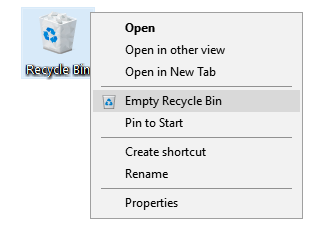
Step 2: Click on the option that says Empty Recycle Bin.
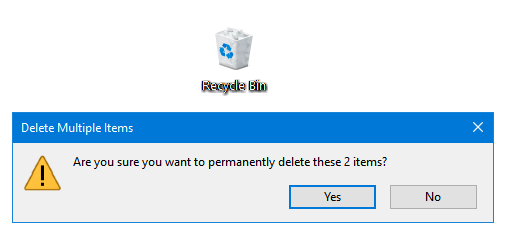
Step 3: Windows displays a warning message box regarding file deletion. Click Yes if you want to remove the items from Recycle Bin.
How to Restore Deleted Items from Recycle Bin
Step 1: Enter Recycle Bin.
Step 2: Select the files and folders that you want to restore. Right-click on them, and then click on the Restore option to restore the selected files and folders to their original location.
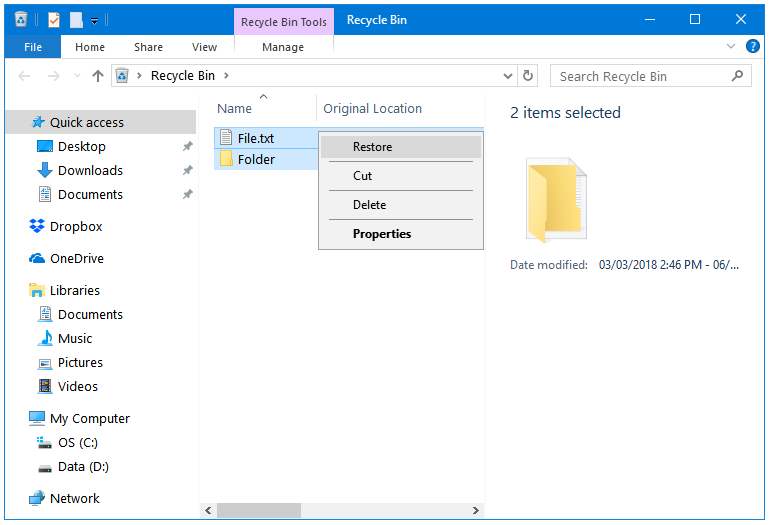
Step 3: Another way to restore the deleted items from the Recycle Bin is by dragging the selected items on any location on your computer. The original Restore method mentioned in Step 2 restores the items to their original location only whereas this method lets you restore the items in any folder in your Computer.
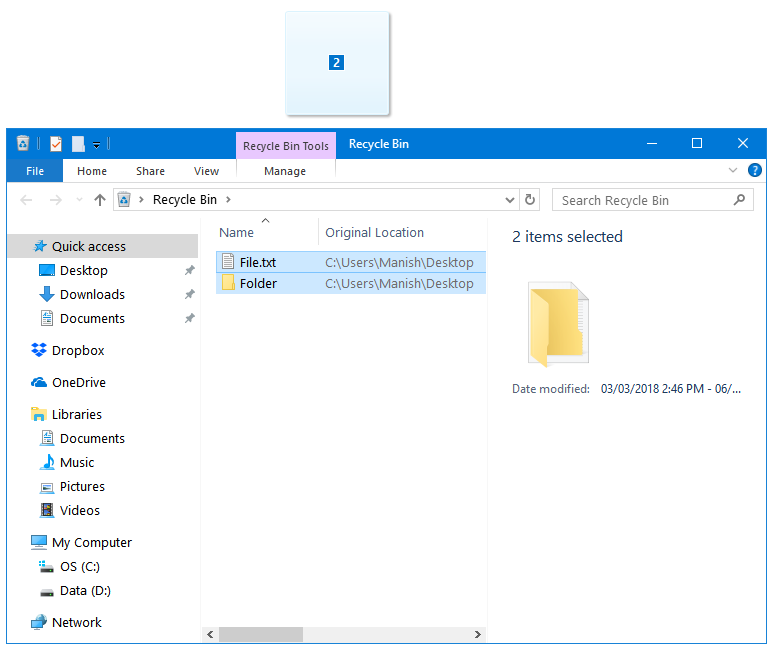
That’s how you can Remove or Restore deleted items from the Windows Recycle Bin.