Best Free Firewall Products for Windows PC in 2019 – ZoneAlarm Free Firewall.
- Overview
- Features & Protection
- System Impact & Resource Usage
- User Interface & Ease of Use
- Nag
- Total Score
- Alternatives
Overview
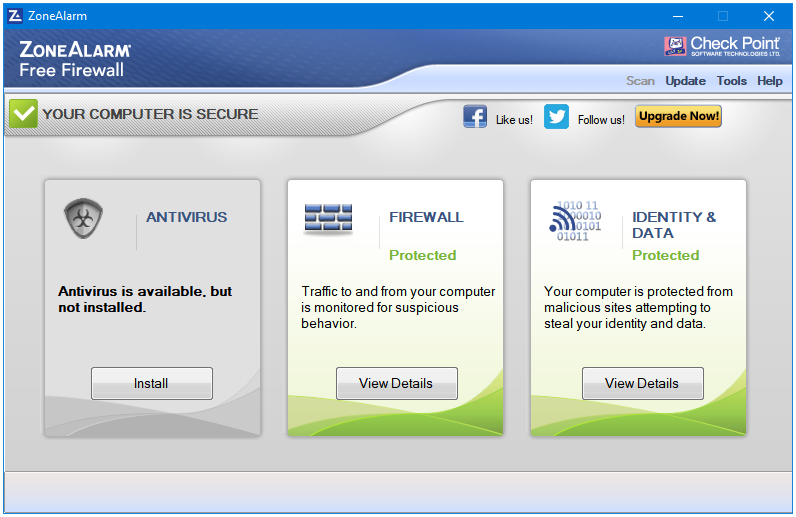
ZoneAlarm is the oldest, the most popular, and the most downloaded free firewall software available for Windows. ZoneAlarm displays five banners in its installer while it is downloading and installing the product on your computer. These five images tell you everything that you need to know about this wonderful program.
- Free protection against Hackers and Spyware – The free version provides you all the protection that you need from a complete firewall software.
- Makes your PC invisible to Hackers – Makes the PC invisible to outsiders by hiding its Ports, thus protecting it from hackers.
- Blocks new attacks that bypass Antivirus protection – That’s why we use a firewall; it is the first line of defence.
- Stops Spyware from sending your personal info out – Blocks and terminates the unauthenticated and suspicious outgoing connections made by spyware and other harmful programs as well along with filtering the incoming network traffic.
- The world’s most downloaded firewall – The most downloaded, the oldest, and a top-rated firewall software that is also actively developed.
ZoneAlarm uses their technology called DefenseNet to identify and block malicious or dubious programs present your system from connecting to the Internet, and to filter malicious traffic coming from the Internet to your computer.
Features & Protection
The Home screen has following three sections.
- Antivirus
- Firewall
- Identity & Data
Click on View Details to get detailed information about each one of them.
Antivirus
The Antivirus is an optional component in ZoneAlarm Free Firewall, and you do not need to download if you already have an antivirus installed on your computer. Do not be tempted to click that Install button; running two antivirus programs can crash your system.
Firewall
Clicking on the View Details button takes you to the dedicated Firewall window. It includes the following two sections:
- Basic Firewall – This section handles the inbound protection of your computer or the traffic coming from the Internet to your computer. This filters the traffic automatically to protect your computer from system invasions and hacker attacks.
- Application Control – This section handles the outbound protection of your computer or the connections made from programs on your computer to the Internet. ZoneAlarm automatically controls the connectivity permissions of the programs based on their trustworthiness. However, you can also define policies for the programs on your computer.

Identity & Data
The Identity & Data section lets you configure settings for the following two features:
- Identity Protection – Click the Set up button to access the Identity Protection settings section.
- Online Backup – ZoneAlarm gives its users 5 GB of online storage space for free. You can click on the Activate button to set up the free online storage space.
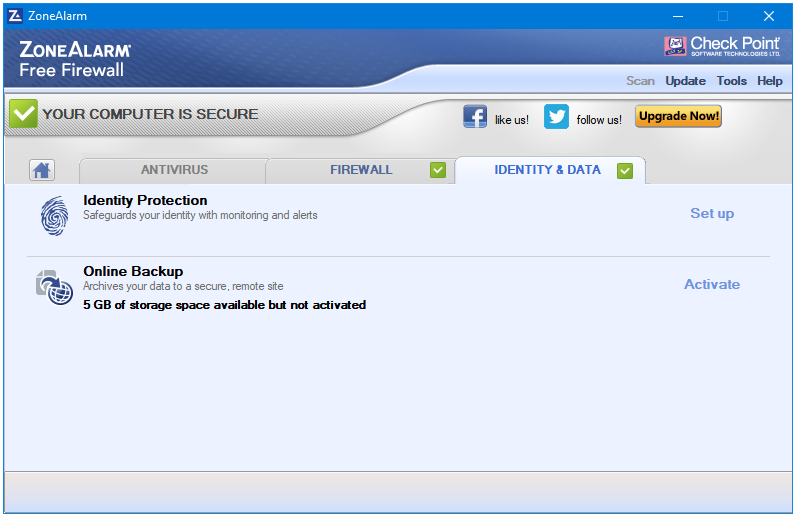
Settings
Firewall Settings
Configure the settings for the firewall component of ZoneAlarm.
- Public Zone – Lets you adjust settings to protect your computer from the other computers on the network.
- Trusted Zone – Apply rules to the computers added to the Trusted Zone.
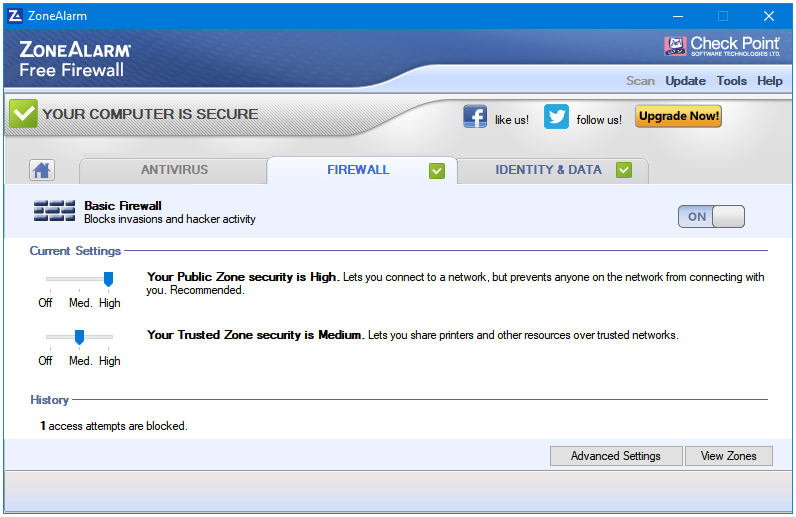
Here you can click on Advanced Settings or View Zones buttons to open the Firewall Settings popup window, which lists even more settings.
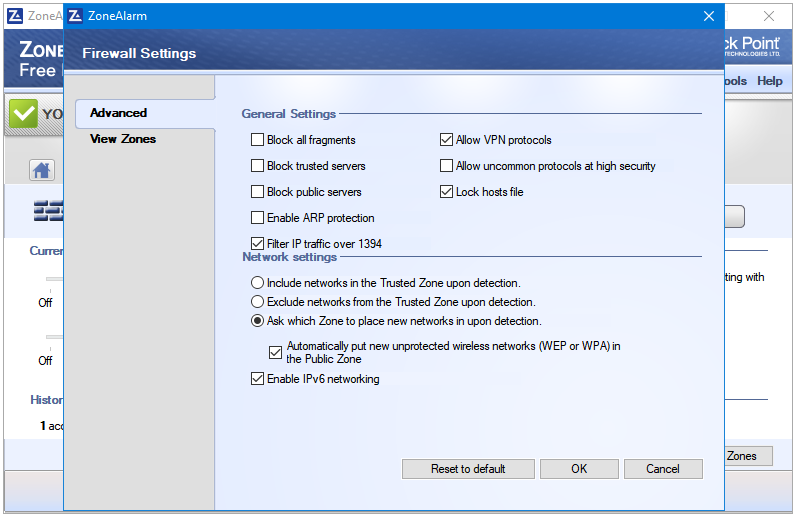
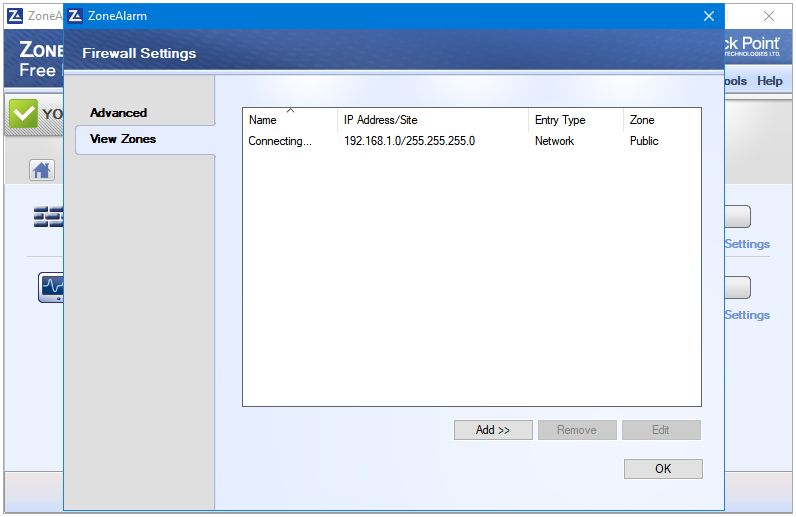
Application Control Settings
Here, you can adjust the settings for the following two features of ZoneAlarm.
- Network firewall – The Network firewall monitors programs for their actions, and applies rules to them accordingly, very helpful in protection against the zero-day threats.
- DefenseNet – DefenseNet uses the SmartDefense Advisor to protect your computer from malicious programs.
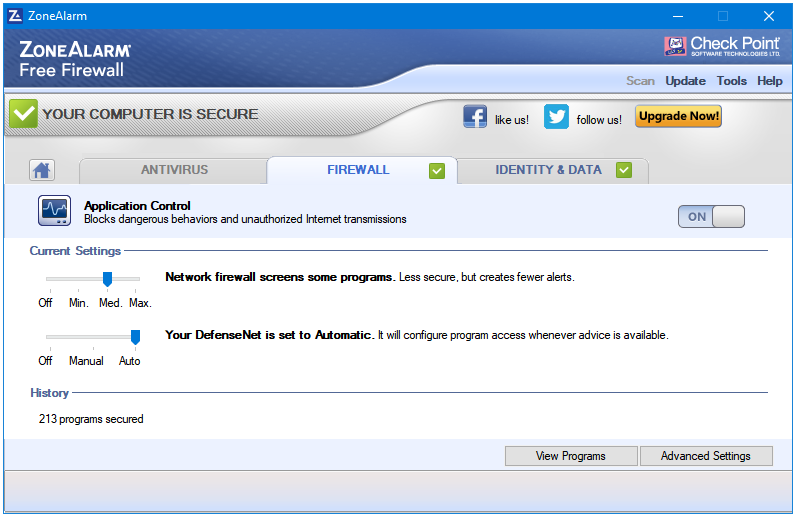
You can click on View Programs or Advanced Settings buttons to explore more options via the Application Control Settings window.
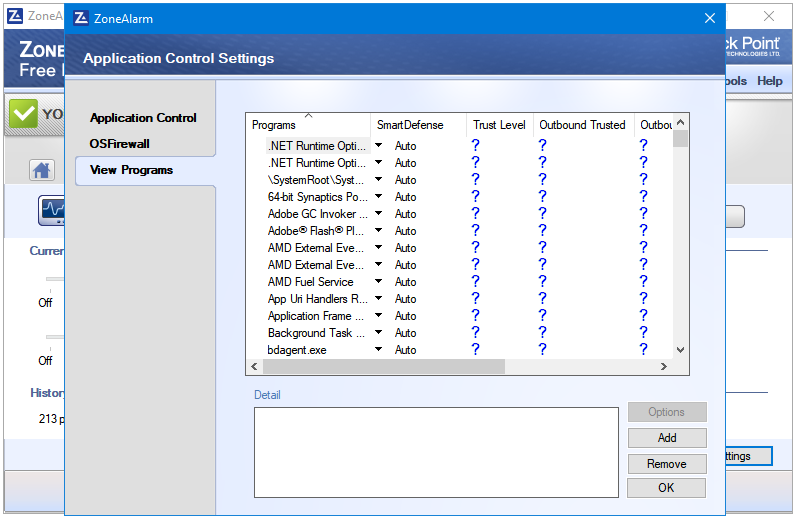
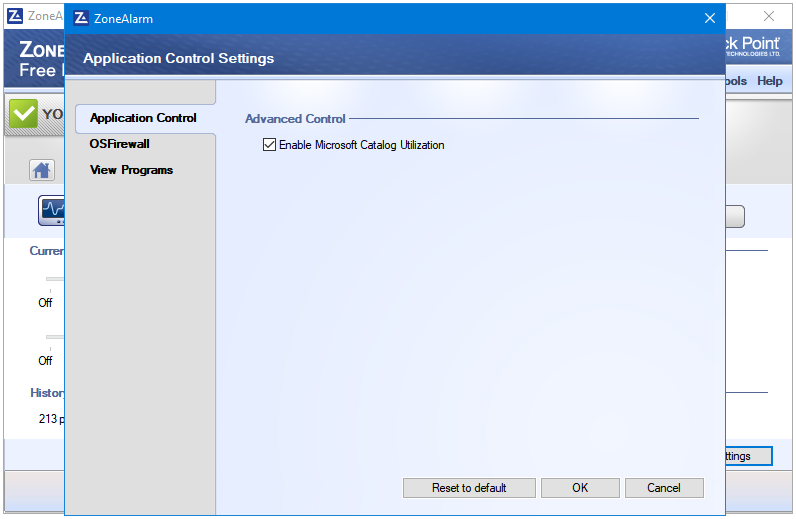
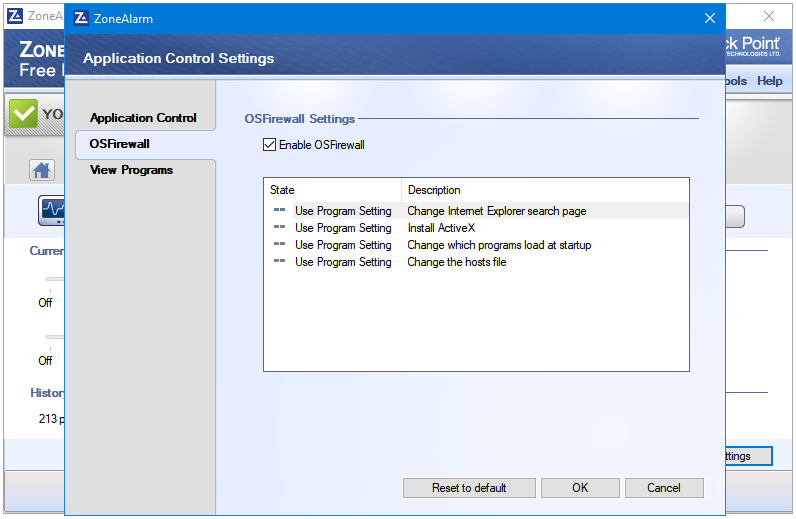
Identity & Data Settings
Clicking on the Set up button in the Identity & Data section opens the Identity Protection related settings available in ZoneAlarm.
- Identity Protection Service – Clicking on the Activate/Manage button opens the web page on ZoneAlarm’s site that displays information about this feature. The Identity Protection Service is a third-party service integrated by ZoneAlarm in their products. You get your first year free, then you have to pay for this service.
- Identity Lock – Move the slider to set the preferred level of Identity Lock
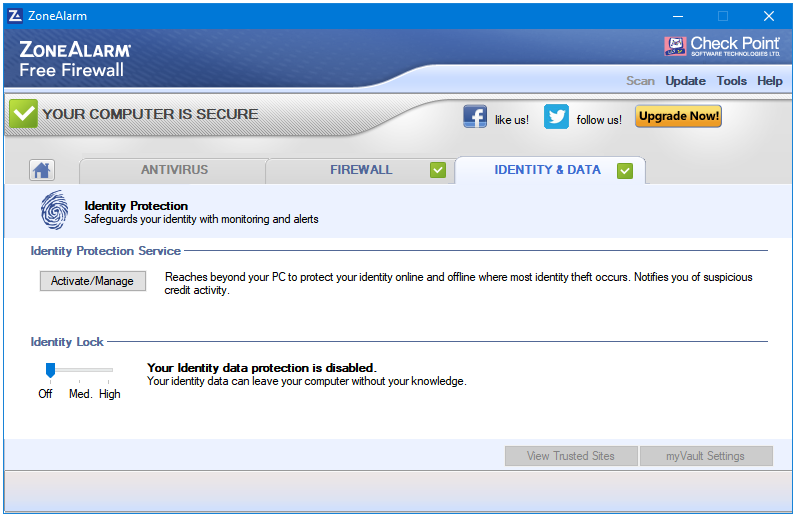
There are two buttons greyed out by default – View Trusted Sites and myVault Settings. You can access them by setting the Identity Lock option to either Medium or High. Clicking on either of these buttons opens the Identity Protection Settings popup window. Here, you can configure both of these features.
Trusted Sites – Lets you add customs list of sites that you don’t want ZoneAlarm to block.
myVault – The data stored here is encrypted for stronger protection against threats and identity theft. While adding data, you can select various types of pre-configured categories for you such as Password, Bank Account Number, Social Security Number, etc. Or, you can use the Other option to add some other types of important data and protect that using my Vault.
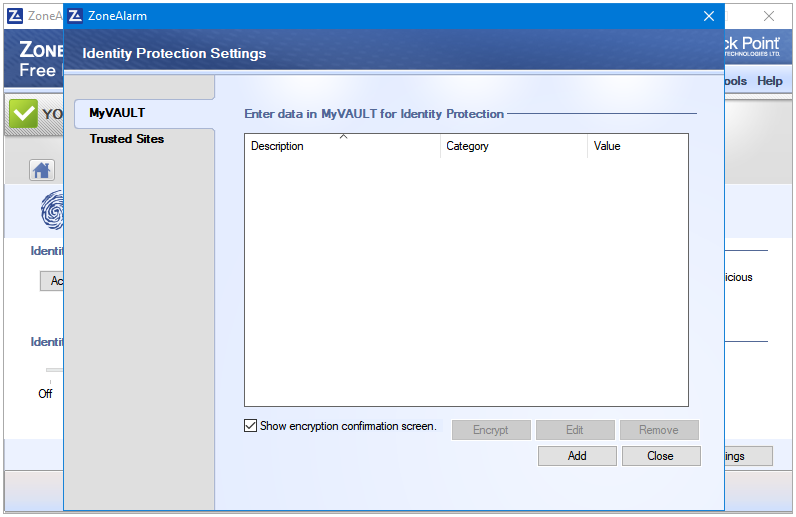
ZoneAlarm Free Firewall Menu Bar
The Menu bar has the following four links.
- Scan – The Scan button is activated when you install the Antivirus component.
- Update – The Update initiated the program update tool.
- Tools – Tools is the main program menu, which lists all of the additional program settings.
- Help – The Help button opens the Help menu.
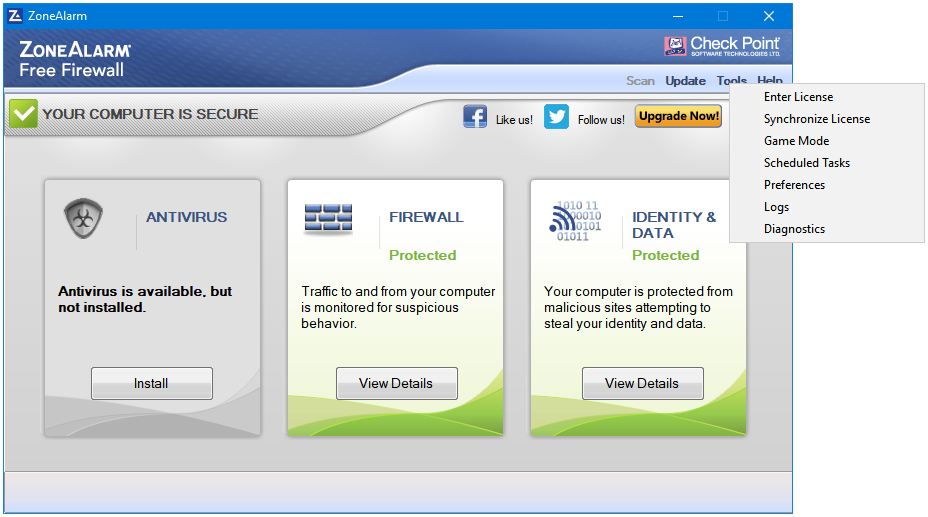
System Impact & Resource Usage
Hard Disk Usage: The online installer of ZoneAlarm is of about 5 MB in size, which downloads another executable file of 33 MB in size. After installation, ZoneAlarm Free Firewall used around 200 MB on my system.
CPU and RAM Usage: ZoneAlarm uses at least 10 services in the background. However, it does not feel heavy on the system. It uses a fair amount of RAM for a Firewall software. The RAM usage is around 150 MB. The CPU usage is stable at 0%.
Three Check Point processes, all belong to ZoneAlarm.
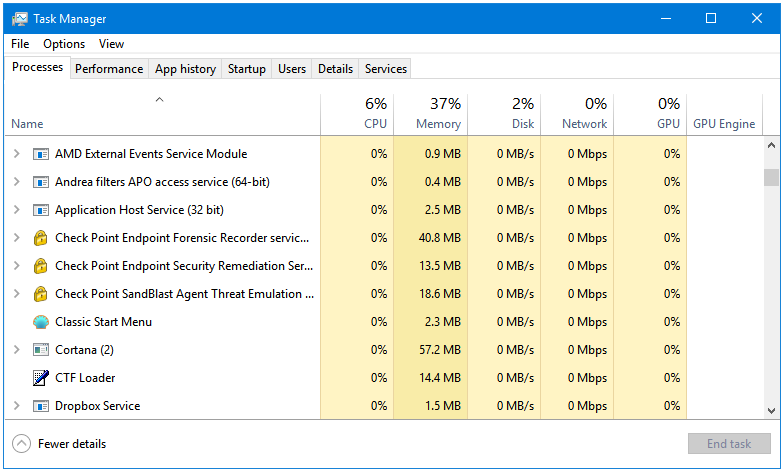
The process named SBACipollaSrvHost is used by ZoneAlarm.
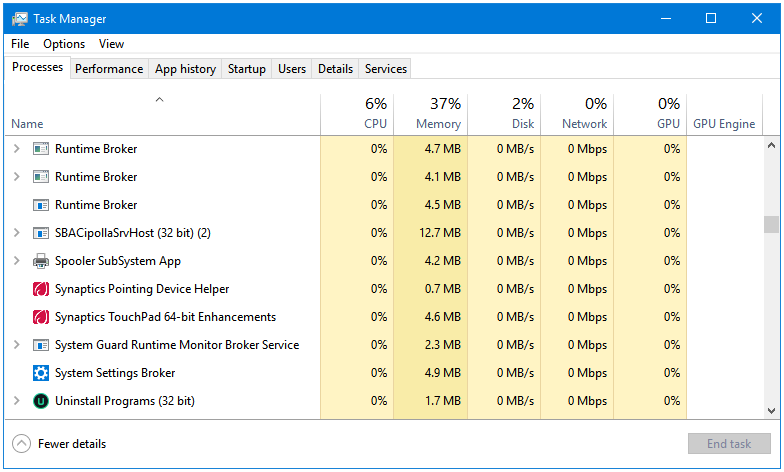
Six more ZoneAlarm processes.
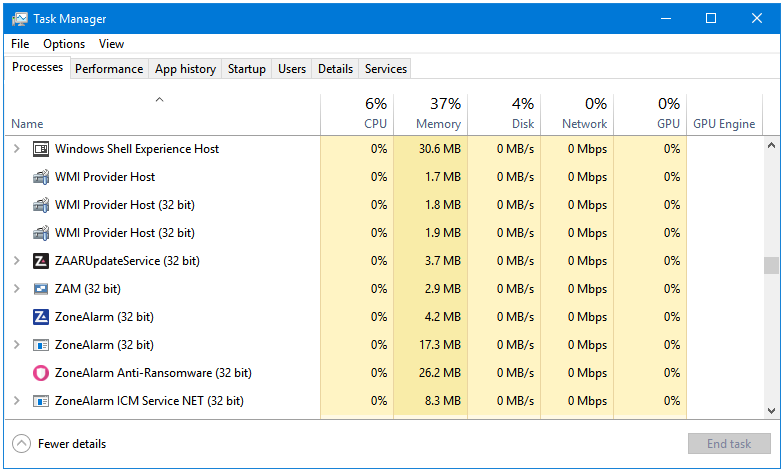
User Interface & Ease of Use
ZoneAlarm was never known for its user interface. It’s not bad looking at all, just not as modern as other software. The GUI looks outdated. However, you can easily access all features and settings of the software.
The default mode is not very aggressive, you don’t get too many alter popups, only when a new program is trying to connect to the Internet. Customized settings may result in different user experience.
Nag
- During installation, it tries to set Yahoo as the default search, homepage, and new tab page of your web browsers.
- Occasionally, you see ads of their paid products.
- Facebook and Twitter follow buttons (and icons) saying like us! and follow us! respectively, and a promotional button displaying Upgrade Now! is placed permanently in the UI of the program.
Total Score
Total Score: 23.5/25
| Protection | 5 |
| Features | 5 |
| System Impact & Resource Usage | 4.5 |
| User Interface & Ease of Use | 4.5 |
| Nag | 4.5 |
Download: https://www.zonealarm.com/software/free-firewall/
Alternatives
- Comodo Firewall
- Evorim Free Firewall
- Privatefirewall
- simplewall
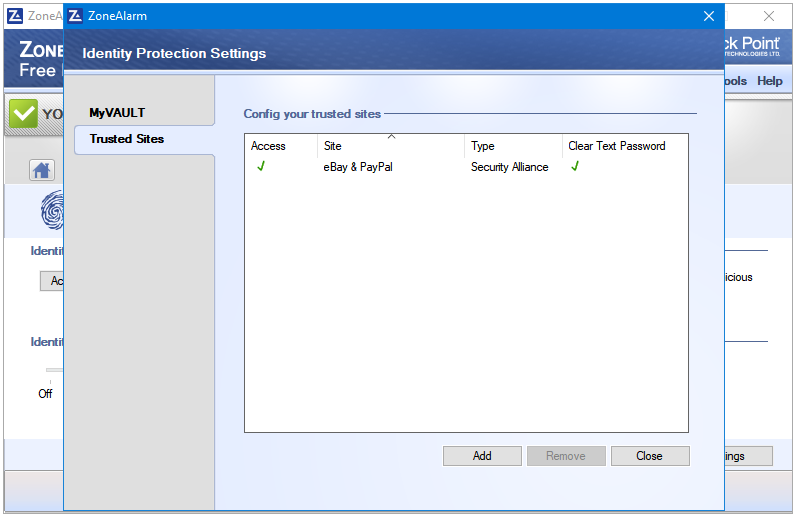
I once trusted ZoneAlarm.
But when I installed it on my new computer, it added a new “feature”: SandblastBackup. It backs up one’s files in a secure location, the idea being to protect one from ransomware.
PROBLEMS:
* There is no option whether or not to install SandblastBackup. ZoneAlarm does it without asking.
* The user has no control over SandblastBackup. There is no menu, no options, nothing. It doesn’t appear anywhere on the ZoneAlarm configuration menus.
* In its zeal to back up files, the SandblastBackup folder grows with time, until it fills the entire hard drive. Instead of protecting the computer, it renders it unusable!
Yes, I had this folder as well. But, I don’t think it backup up any files into it. I have seen some posts on the Internet about some people having the same problem i.e., this folder using a lot of disk space. And, I agree with you that they should give the user more control over this feature.
Nice site, makes it easy to find free software 🙂
The review should warn users about installing Zonealarms anti virus as it has problems, here’s a bit more info on SandBlast.
ZA’s anti virus feature uses an anti-ransomware module called “SandBlastAgent” which has caused problems on some systems. SandBlast can create thousands of temporary files which use hundreds of gigabytes of disk space (located in \SandBlastBackup folders).
There’s no ZA option to control how it works or to uninstall it but it can be manually uninstalled by running –
C:\Program Files (x86)\CheckPoint\Endpoint Security\TPCommon\Cipolla\uninst.exe
This must be run in Safe Mode as an Admin, it only removes the anti-ransomware protection and leaves the anti-virus active. During the uninstall it deletes all temporary files which can take several minutes to finish.
An alternative solution is to manually disable SandBlast in Windows Services, it uses these five services;
CheckPoint Endpoint EFR
CheckPoint Endpoint Remediation
CheckPoint Sandblast Agent Cipolla
CheckPoint Sandblast Agent Threat Emulation
CheckPoint Sandblast Agent Updater
ZoneAlarms AV, updater etc. all work ok after disabling these services.
The firewall part of ZoneAlarm is a solid product but i won’t install the anti-virus again, it has too many problems.
Thank you so much for spending your time on writing such an informative comment here. I’ll check and update the post. I know that the free ZoneAlarm comes as two diffret packages – one as a free AntiVirus + free Firewall, and the other as a standalone Firewall product. The standalone Firewall product should not install AntiVirus.
Zonealarm use 20% of my cpu. I have an i7 10th generation with 32 Gb RAM.
I am looking for a firewall like zonealarm with pop ups where you can deny or allow all background access programs…but with low cpu.
Hi,
Check out the alternatives here:
https://www.thepcinsider.com/best-free-firewall-software-windows/
Comodo Free Firewall is the best option right now. If you want a really lightweight solution then I’d recommend Malwarebytes Windows Firewall Control.
Hope one of these work for you.