Find the Devices Connected to Your Wireless Network
Frequently checking the number of devices connected to your Wi-Fi Network is a good practice. It should be the first thing to do if you think that your internet speed has suddenly decreased drastically. Even if no outsider is using your network, you get the insights into devices that are currently connected to your network.
Find the Devices Connected to Your Wireless Network Using Advanced IP Scanner
Visit the official website of Advanced IP Scanner, and download their program. You do not need to install it as it can work in the Portable mode as well.
Advanced IP Scanner Homepage: https://www.advanced-ip-scanner.com/
Step 1: Run the Advanced IP Scanner executable file. Click OK.
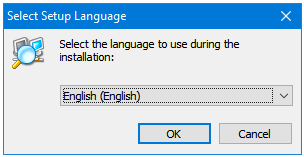
Step 2: The next window has two options – Install and Run. If you go ahead with the Install option then the Advanced IP Scanner will be installed on your system. However, if you only want to use it this program this one time or only occasionally, then you should select the Run option. Click on the Run radio button, and then click the Run button at the bottom of the window to run the program.
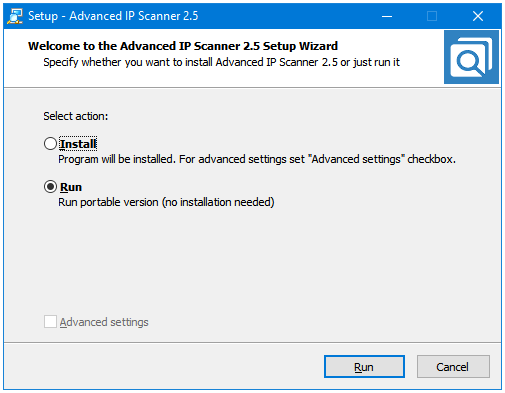
Step 3: The Advanced IP Scanner starts. Click on the big green Scan button in the program toolbar to start scanning for the devices that are connected to your Wi-Fi network.
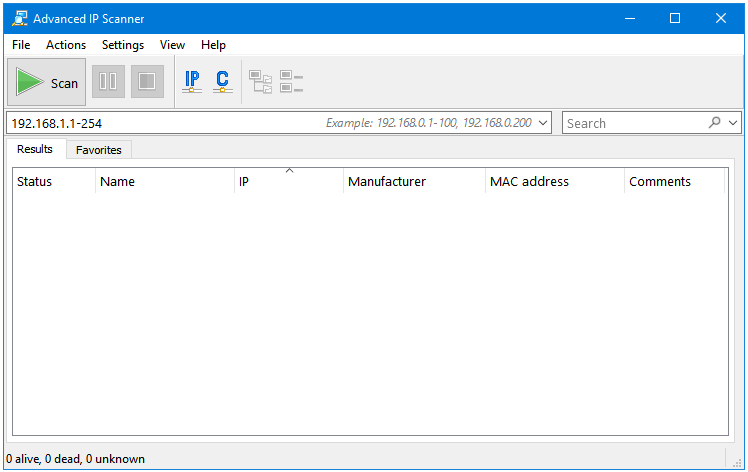
Step 4: Wait for the scan to finish.
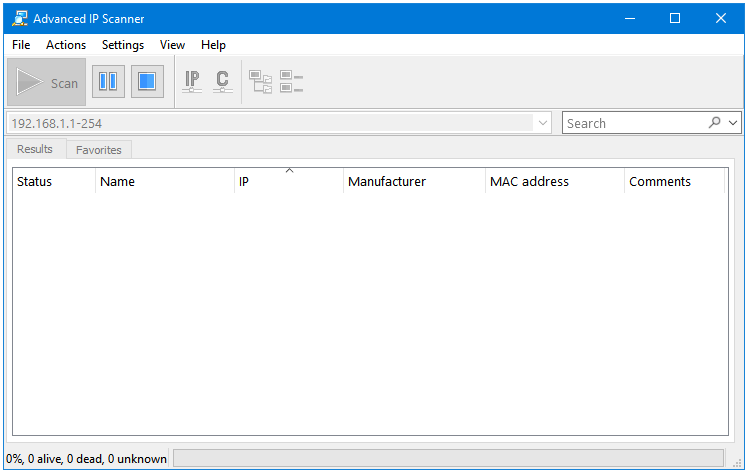
Step 5: In the scan results window, you can see all of the devices currently connected to your Wireless network.
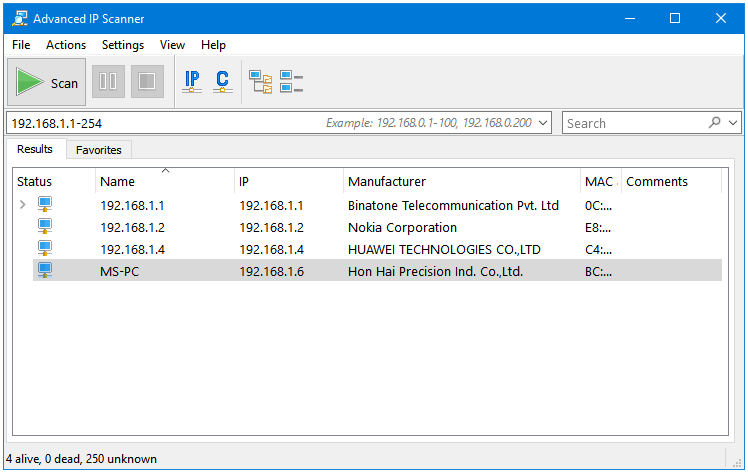
Step 6: You can right-click on each device to access more options.
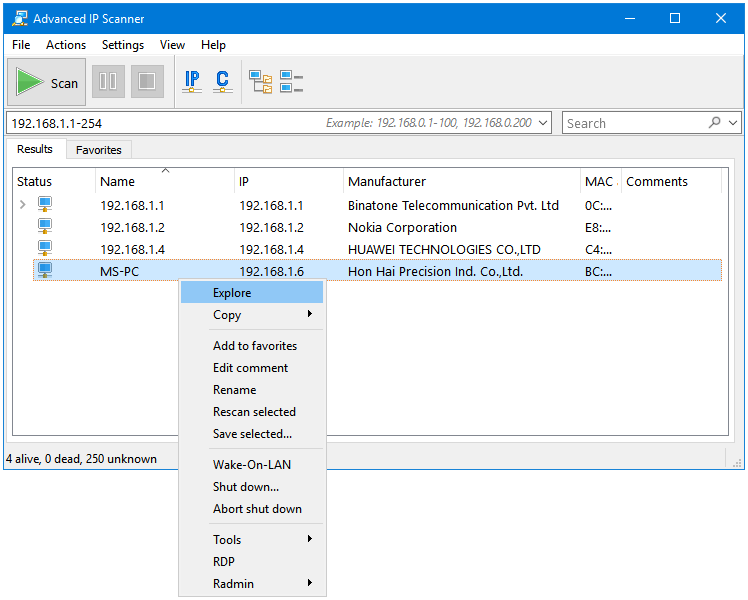
Step 7: The devices with a Web Interface have more options in the Scan Results window than the devices connected to a network. Click on the Arrow button to see all of the options.
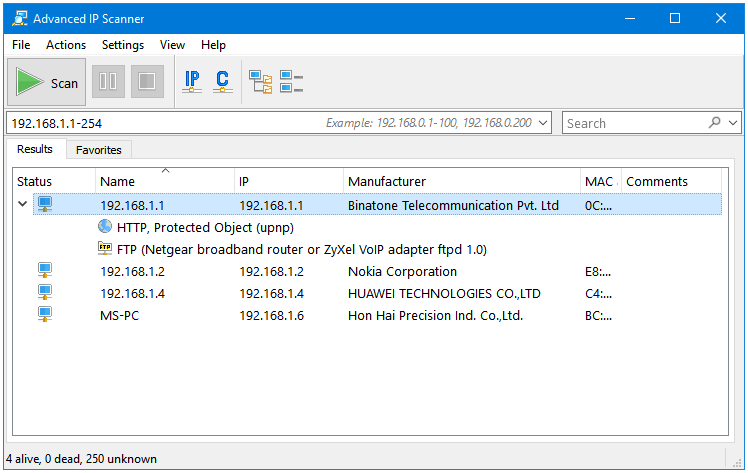
The Advanced IP Scanner lists the information related to the devices connected to your Wi-Fi network in the following six columns.
- Status
- Name
- IP
- Manufacturer
- MAC
- Comments
From the information available here, you can find out if there is any outsider device in your network.