IP Address (Internet Protocol Address)
An IP Address allows computers to connect with each other through the Internet. Just like you need the mailing address of a person to send him a letter, and the other person requires your address to respond to you; each computer on a network requires the IP address of other computers to be able to connect to them. Each device that connects to the Internet using the Internet Protocol (IP) has an Internet Protocol Address (IP Address). The Internet Protocol (IP) operates at the Network layer of the Open Systems Interconnection (OSI) model, hence the IP Address is responsible for the transfer of data at the Network layer of the OSI model.
Find the Current IP Address of Your Windows Computer
Step 1: Press Windows + R keys together to open the Run dialog box. Type cmd in the text input field, and then press OK to open Command Prompt.
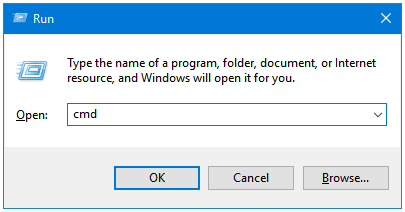
Step 2: Type ipconfig in Command Prompt, and then press Enter.
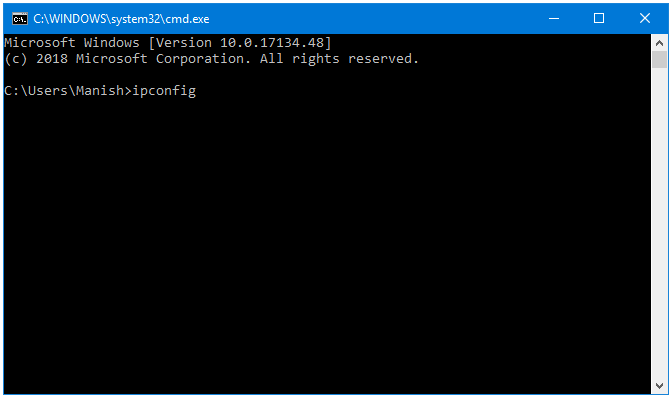
Step 3: The ipconfig command displays the current IP configuration of your computer.
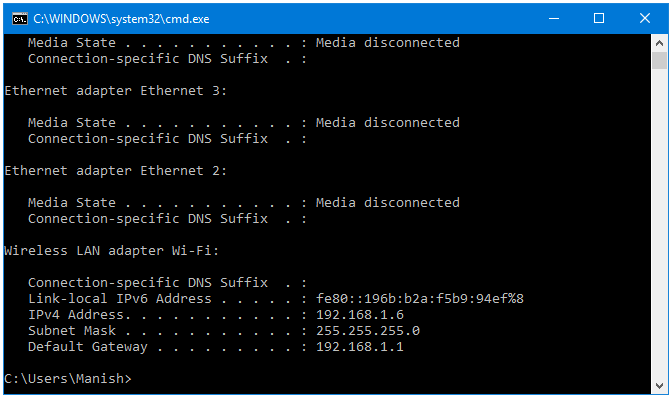
Change the IP Address of Your Windows Computer
Step 1: Right-click on the Network icon in your Taskbar to open the Windows Settings app.
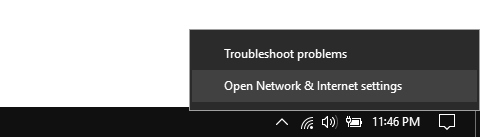
Step 2: Click on the Change adapter options link. It will open the Network Connections window.
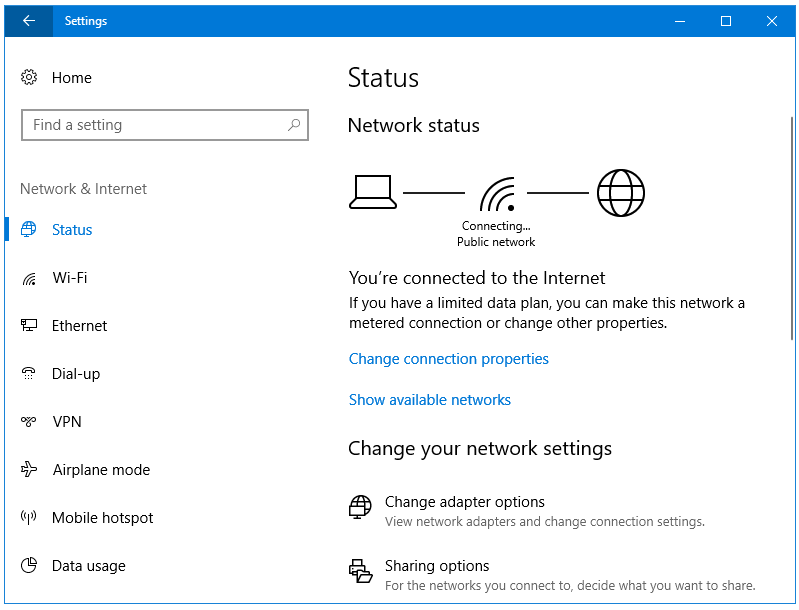
Step 3: Here, right-click on your network name, and then click on the Properties option from the context menu.
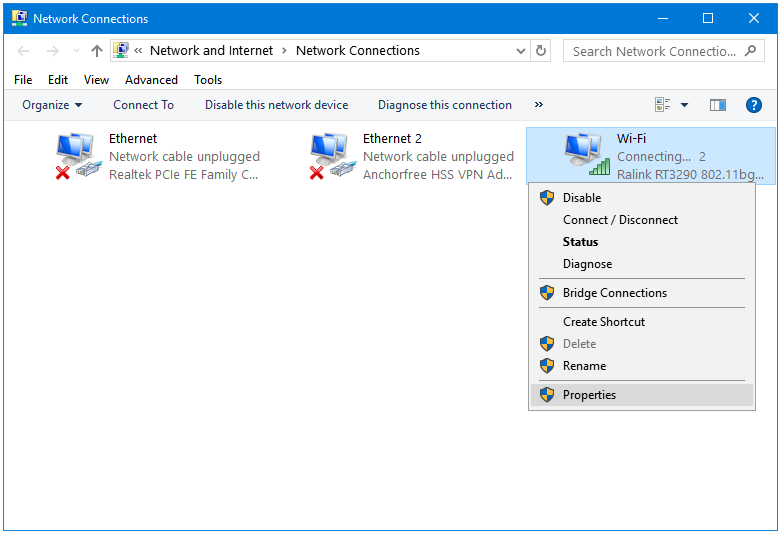
Step 4: Now, in the Network Properties window, go to Internet Protocol Version 4 (TCP/IPv4), and then click on the Properties button. This will open the Internet Protocol Version 4 (TCP/IPv4) Properties window.
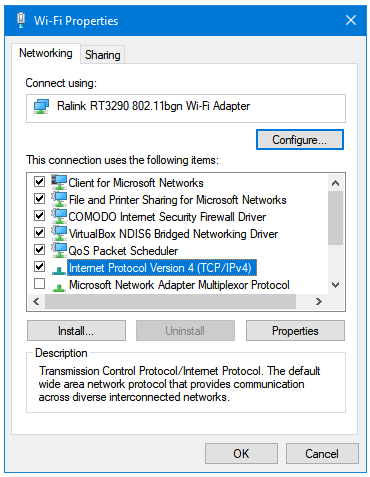
Step 5: In the Internet Protocol Version 4 (TCP/IPv4) Properties window, click on Use the following IP address: radio button.
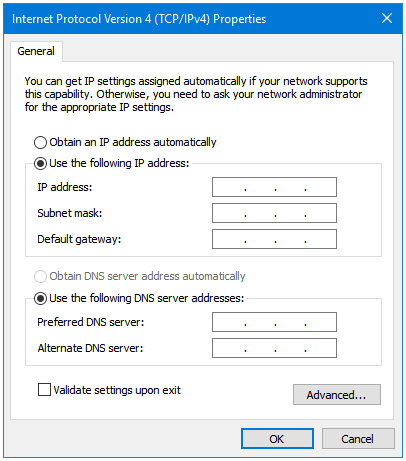
Step 6: Enter the IP address that you want to use. This address needs to be similar to the address of your Router. My Current IP address is 192.168.1.6. I may want to use a different address, say 192.168.1.10. Each device on the local network has its own IP Address.
Enter the Subnet mask and Default gateway addresses.
- The Subnet mask is 255.255.0
- The Default gateway is your Router Address, which in my case is 168.1.1.
Enter your DNS server addresses as well.
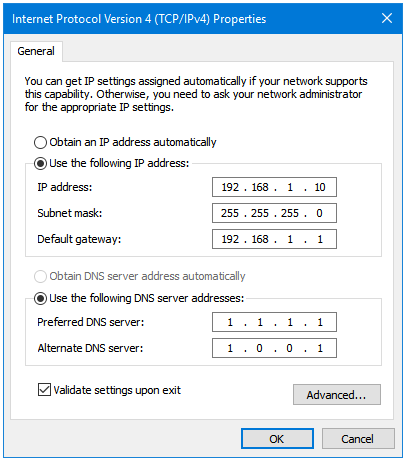
Step 7: Tick on the Validate settings upon exit checkbox. Click OK to apply the changes.
Find & Change the MAC Address of Windows Computer. MAC Spoofing.