Open Files and Folders with Single Click or Double Click in Windows 10 File Explorer
By default, you can open the Files and Folders in the Windows File Explorer by double-clicking on them. But, you can configure Windows to open Files and Folders with a Single Click instead. Here’s how to do that.
Step 1: Open Windows File Explorer.
Step 2: Click on the File tab in the Windows File Explorer toolbar, and then click on Change folder and search options button to open Folder Options.
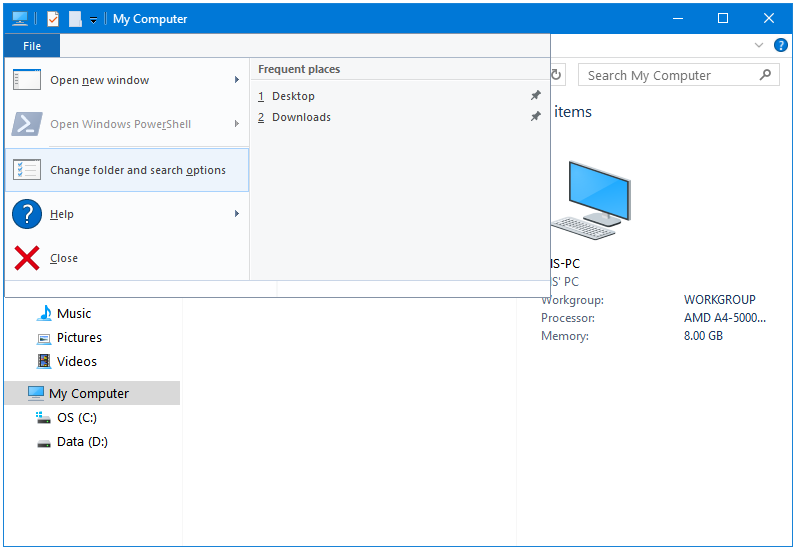
Step 3: In the Folder Options window, go to the Click items as follows section.
Here we have the following two options:
- Single-click to open an item
- Double-click to open an item
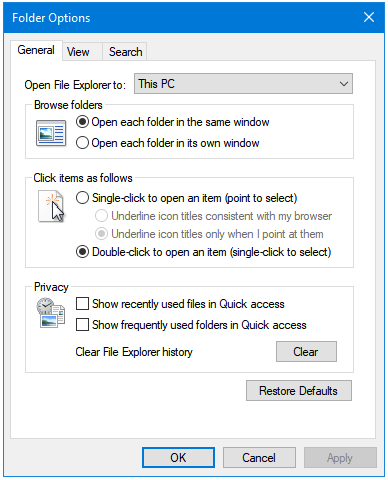
Step 4: By default, the second option called Double-click to open an item is selected. Click on the Radio button next to the first called Single-click to open an item. You can also configure the Underline setting present in this option.
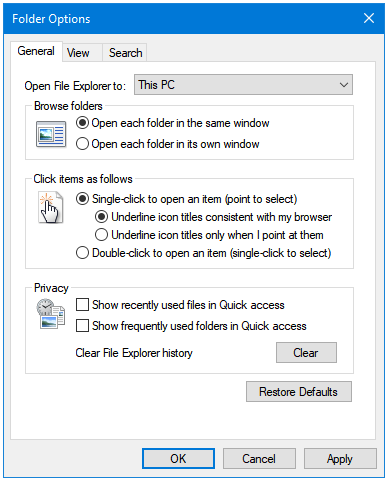
Step 5: Click Apply, and then OK.
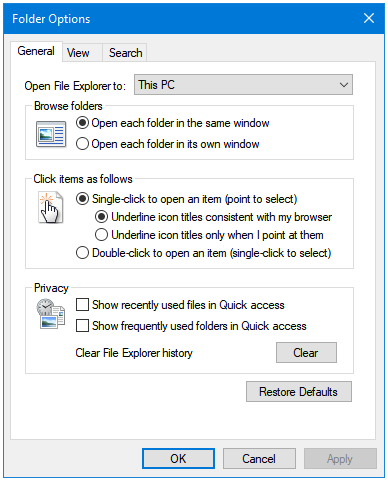
Reverse the process go back to the Windows defaults.