Note: Create a Restore Point before making any chances to Windows Settings.
Method 1
Step 1: Press the Windows and R key together to open the Run Dialog Box. Type the term msconfig in the text field, and press OK.
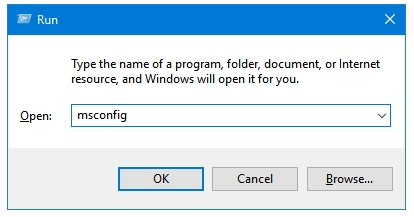
Step 2: The term msconfig will open Microsoft’s System Configuration tool.
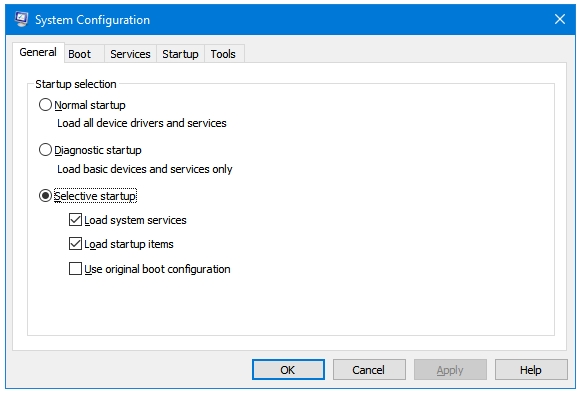
Step 3: In System Configuration window, Click on the Services Tab. For safety purposes, it is recommended to tick the check-box next to option that says Hide all Microsoft services. This way, you do not, accidentally (or intentionally), disable any important Microsoft service that may be required for booting your computer.
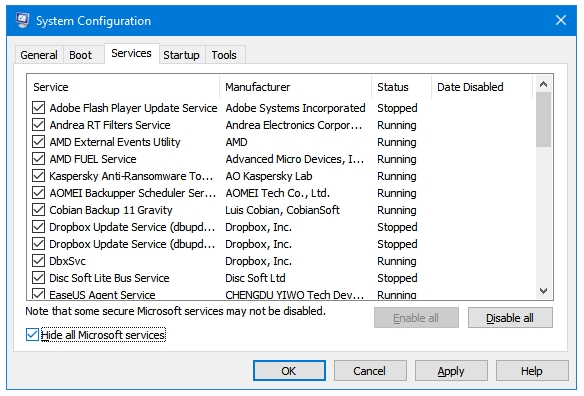
The Services tab lets you see all of the services that run with your Windows. Services are displayed in these four columns – Service, Manufacturer, Status, and Date Disabled. For your convenience, Microsoft has placed a check-box adjacent to each service that can be used to enable or disable that service. If the check-box is ticked that means the service is running. In order to disable any service, untick the check-box of that service, and click Apply button and then press OK. Alternately, tick and unticked check-box to enable a disabled service.
Method 2
Another way to access Services is by typing Services in Start Menu.
Step 1: Type Services in the Start Menu. Click on the Settings icon (gear button), and click on the result View local services.
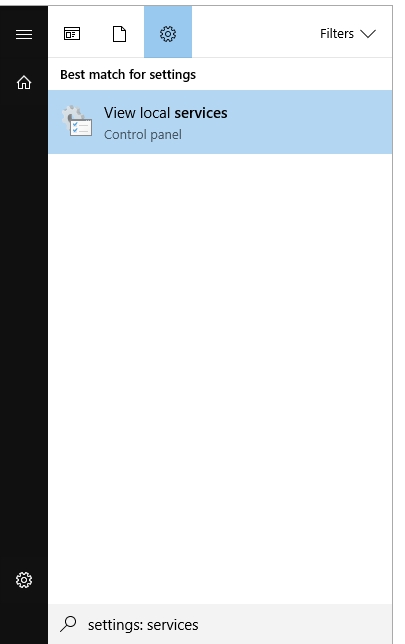
This will open Microsoft’s dedicated Services utility. You do not get the option to disable Microsoft or Windows’ own services, so be careful here.
Step 2: Double-click on any service that you want to disable. This will open the Properties window of the Service.
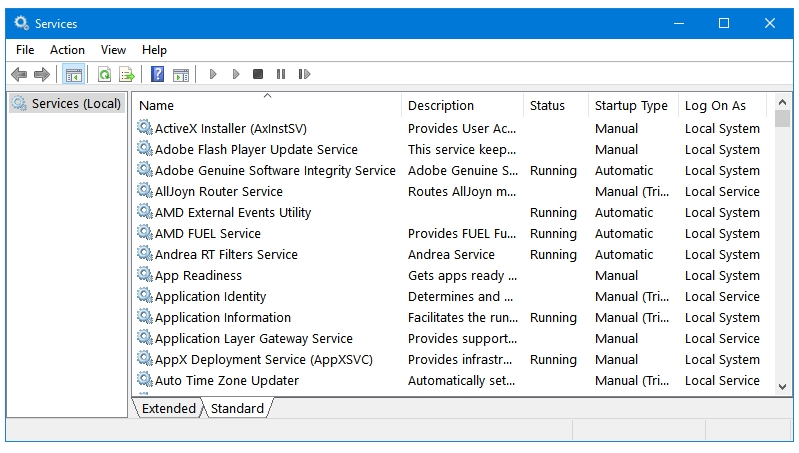
Step 3: In the Service status setting, click Stop, to stop the service.
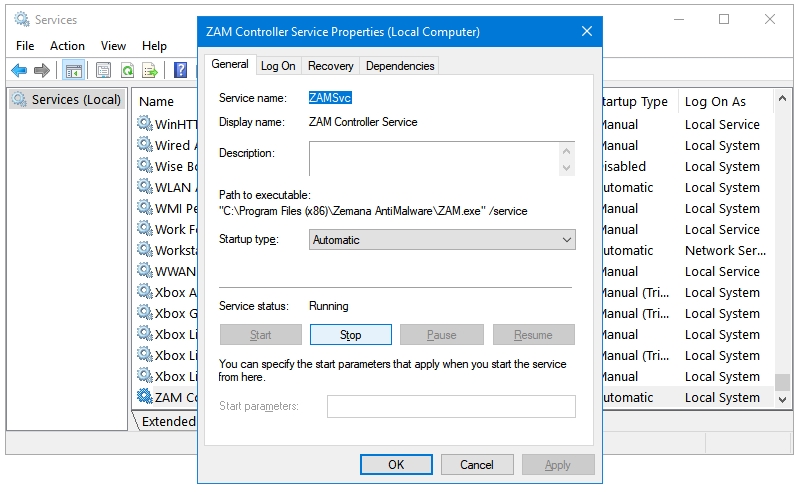
Step 4: In the Startup type setting, select Disabled, to prevent it from starting itself again in the future.
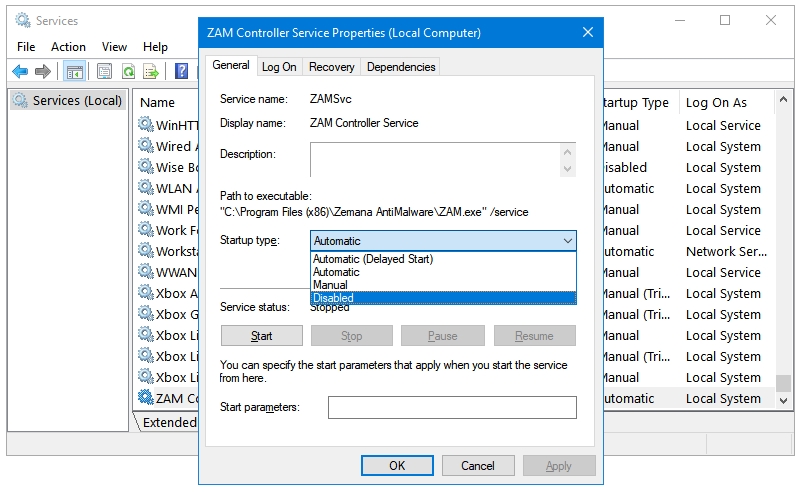
Step 5: Click Apply, and then OK.
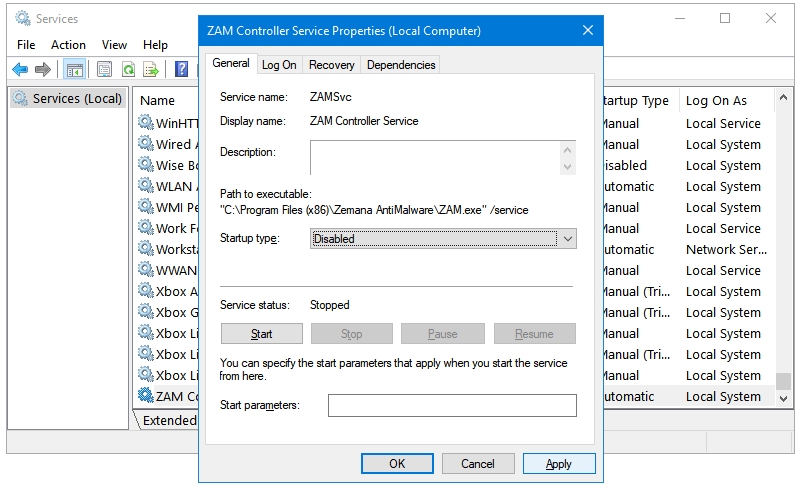
Step 6: Restart your computer to completely implement the changes.
How to Disable or Enable Startup Programs in Windows 10, 8.1, 8, 7
How to Disable or Enable Startup Programs in Windows 10, 8.1, 8, 7