The System Volume Information folder stores the contents of System Restore. System Restore allows the Operating System to revert to the point of the creation of a Restore Point. These restore points use disk space. Along with restore points, the System Volume Information folder also contains hard disk and partition related information files such as Data files (.dat), Log files (.log), and some other files. You’ll find this folder in each of your hard disk partitions; even the external hard disks, and the USB flash drives have this folder.
The size of this folder does not remain the same; it is dynamic in nature. It is directly proportional to the amount of amount of Restore Points. Windows automatically creates Restore Points; when these restore points exceed the amount of maximum disk space allocated to System Restore, Windows automatically deletes the previous restore points to make space for the new ones. So depending on this, the free disk space on your System drive (C:) may fluctuate.
How to Delete System Volume Information folder
If you don’t want to use System Restore, then a better way would be disabling System Restore from its setting itself. And cleaning the older restore points.
Delete System Restore Points to Clean Up the System Volume Information folder
You can use the Disk Cleanup tool to safely delete the contents of the System Volume Information folder.
Step 1: Type disk cleanup in the Windows Search to open the Disk Cleanup utility.

Step 2: In the Disk Cleanup window, click on the OK button to start the disk cleaning operation.
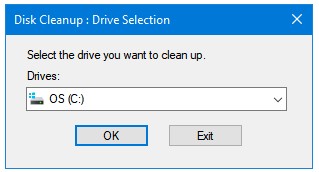
Step 3: Click on the Clean up system files button to restart Disk Cleanup. This time, it will scan for System files as well.
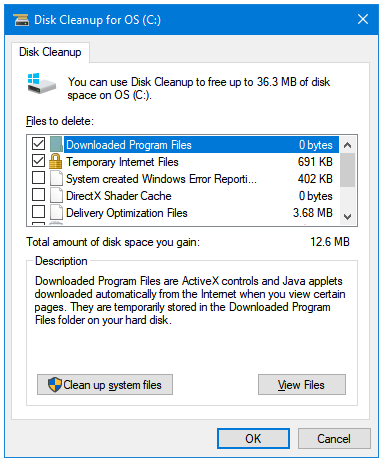
Step 4: In the cleanup results window, click on the More Options tab.
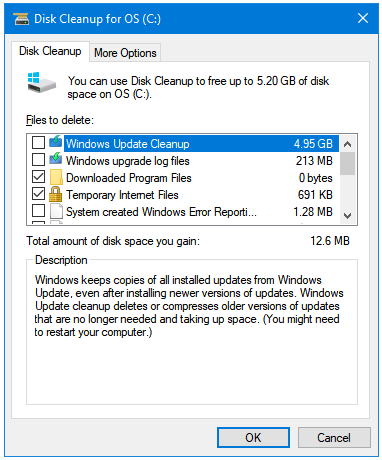
Step 5: In the More Options tab, go to the System Restore and Shadow Copies section, and then click on the Clean up… button.
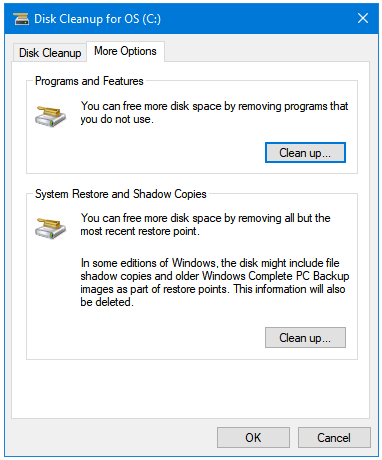
Step 6: The next window will ask to confirm the deletion of Restore points. Click Delete if you want to do that. This is a safe way of deleting because it always keeps your most recently created restore point.
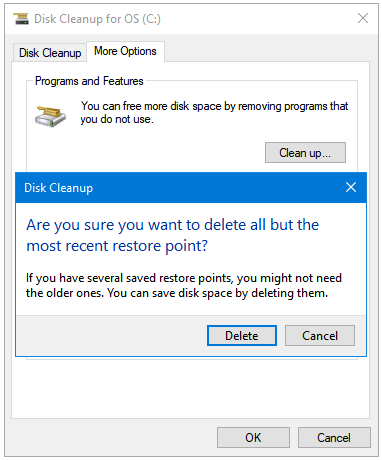
Windows will recreate restore points automatically, and you’ll lose this space once again in the next few days. Therefore, the next step should be configuring the maximum disk space usage setting in System Restore.
Configure System Restore to Use Less Disk Space in Windows 10
Or, if you don’t want to use System Restore at all then you can check the following post. You should always have System Restore enabled on your System drive (C:).