Windows.old
After every major System Upgrade, Windows creates a new folder called Windows.old in the root of the System drive. The Windows.old folder stores the system files from the previous installation of Windows. These files can be used to go back to the previous installation of Windows if you did not like the update.
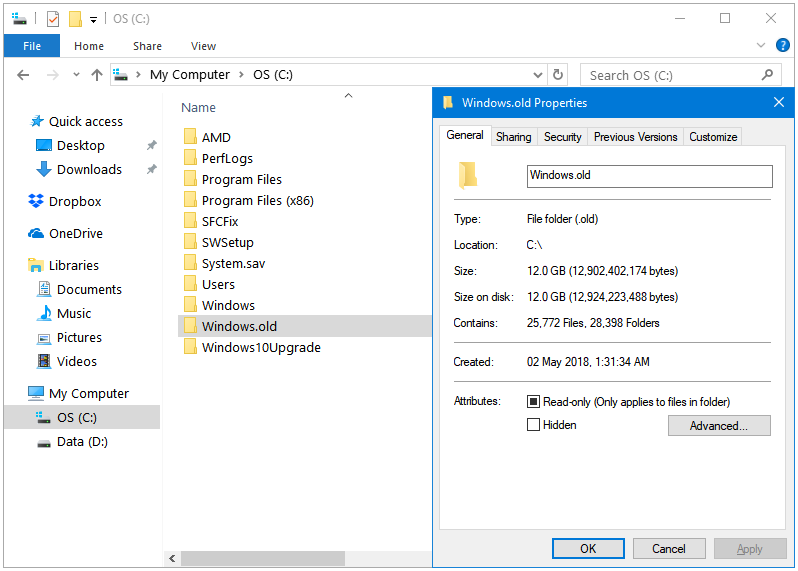
Windows lets its users downgrade to its previous version if they don’t like the upgraded version. The Windows.old folder acts as a backup for the files of the previous version of Windows. However, the downgrade option is available to the users for only for a few days. After those limited number of days, this folder becomes redundant.
How to Delete the Windows.old folder in Windows 10
Step 1: Type disk cleanup in the Windows Search to open the Disk Cleanup utility.
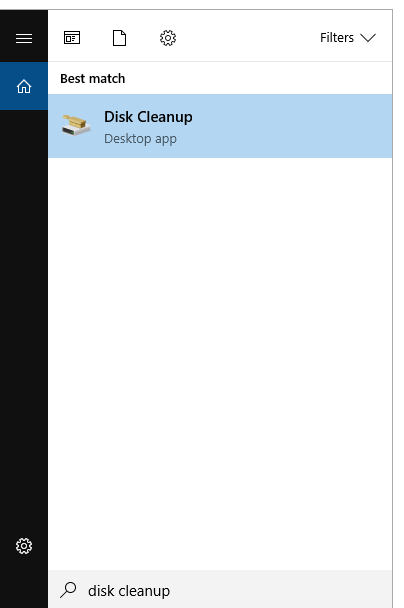
Step 2: In the Disk Cleanup window, click on the OK button to start the disk cleaning operation.
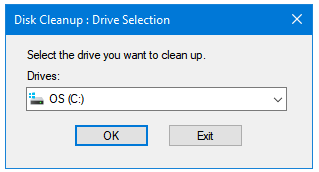
Step 3: In the cleanup results window, click on the Clean up system files button.
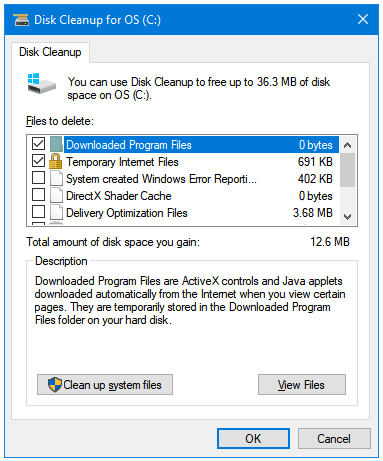
Step 4: Disk Cleanup starts again, this time it scans for System files as well.
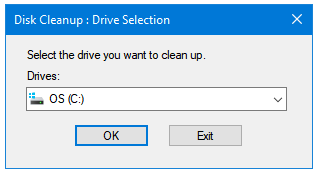
Step 5: It may take a couple of minutes this time.
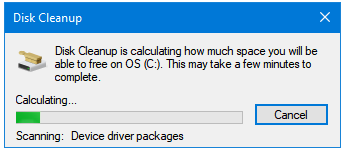
Step 6: Under the Files to delete: section, select the Previous Windows installation(s) option.
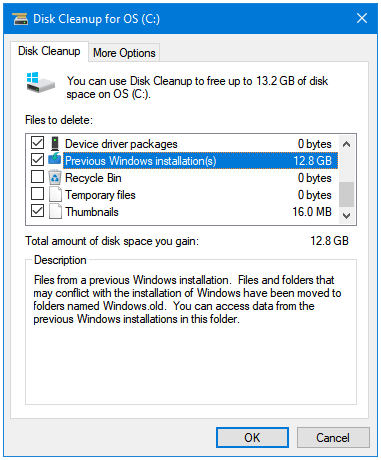
Step 7: Click OK to clean up the selected System files safely. Click Delete Files to confirm.
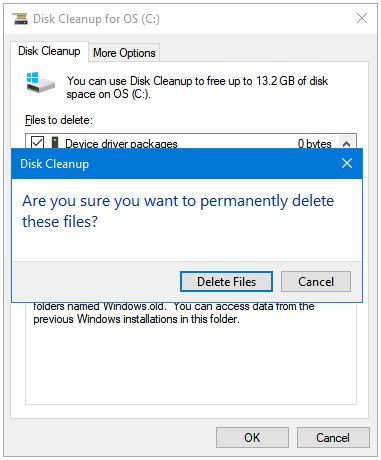
Step 8: Windows shows a Warning box; read it and click Yes if you want to ahead with the deletion.
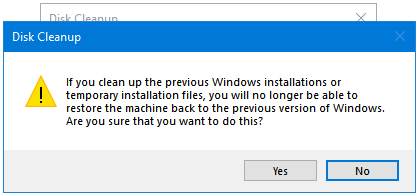
Step 9: Disk Cleanup is removing the System files. This may take a while.
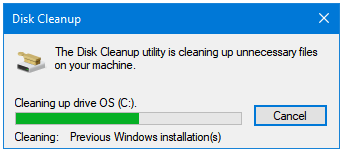
That’s how you can get back your disk space by deleting the Windows.old folder.