If you are not fond of Windows System Sounds, and want to disable all of them in one go, then you can do this by selecting Windows’ No Sounds sound scheme. Here’s how to do this.
Opening Sound Properties: Windows 10, 8.1/8
Press Windows key on your keyboard, this will open the Start Menu. Type Sounds, then click on the Settings (gear) button at the top right. Now, click on the Change system sounds option. This will open the Sound properties window.
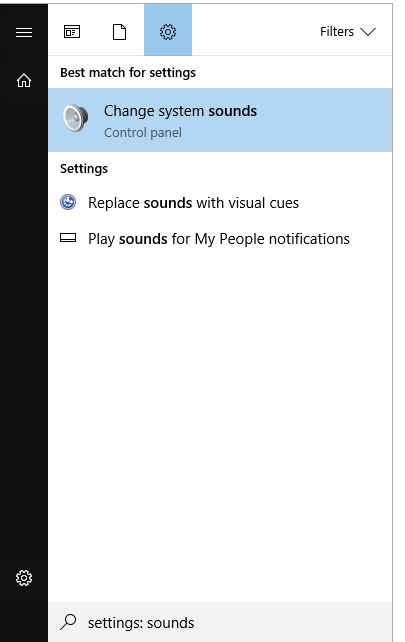
Opening Sound Properties: Windows 7
Press Windows key. Type and open Control Panel.
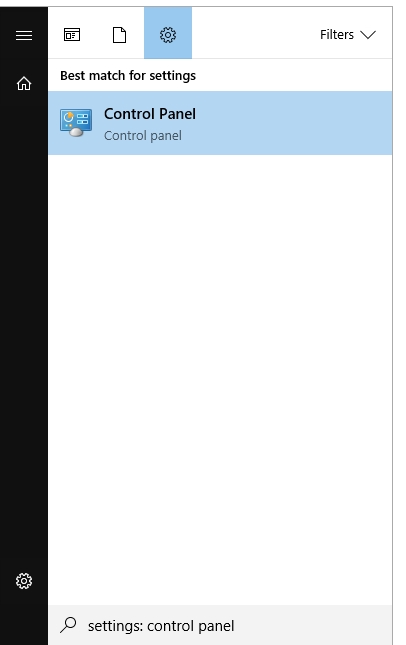
In the Control Panel window, click the selection button next to View by: Select the Large icons view mode.
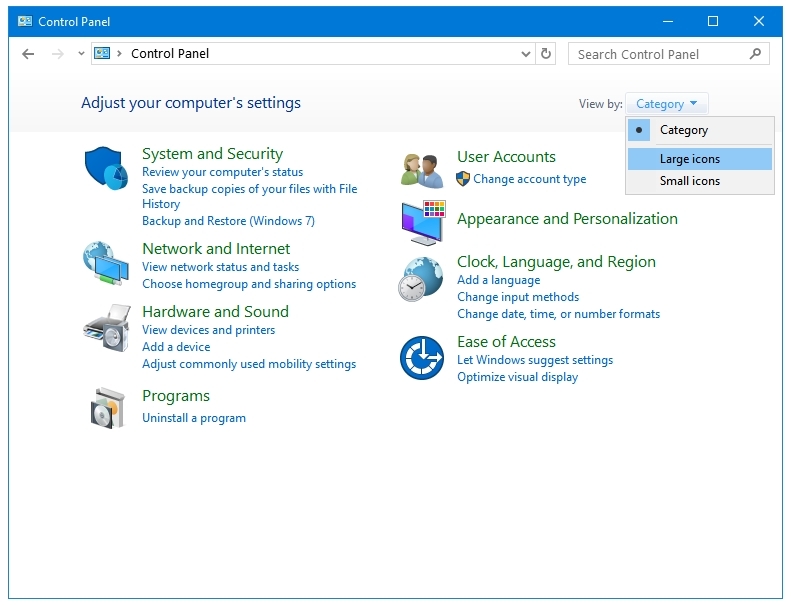
Now, click on the Sound option. This will open the Sound properties window.
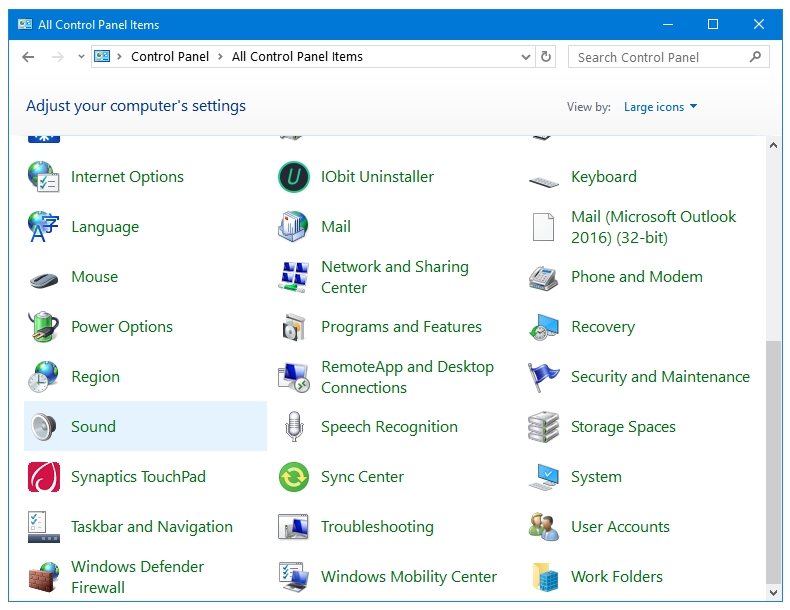
Adjusting Sound Settings
In the Sound properties window, click the drop-down menu under Sound scheme. Select No Sounds option.
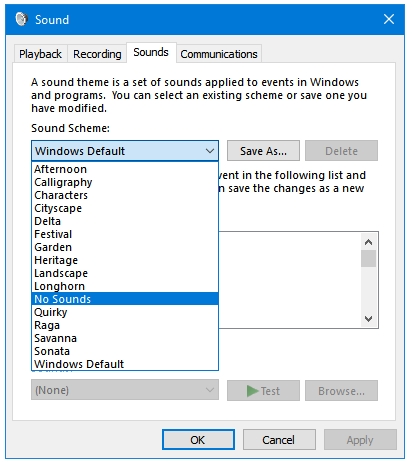
Untick the checkbox next to the option that says Play Windows Startup sound. This disables the sound that Windows plays at its startup.
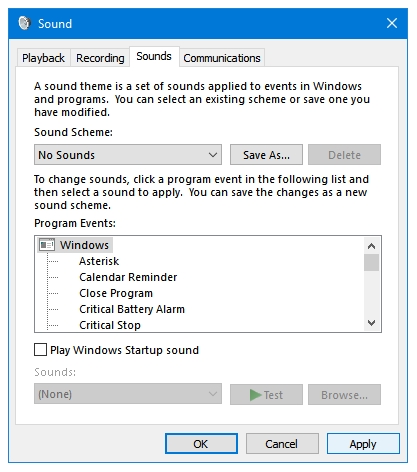
Click the Apply button and then OK.