How to Take Full Ownership / Permissions / Control over Windows Registry Keys
Windows Registry is a powerful tool that helps users tweak their systems. You can perform all kinds of operations on Registry very easily, but sometimes you may encounter a Key that displays an error message. In those cases, you need to take Full Control over that Key. Full Control gives all of the permissions such as Create, Modify, Rename, and Delete to the Users. Taking Full Ownership of your Registry lets you Edit the restricted Registry Keys as well. Don’t forget to create a Restore Point before editing Windows System files.
The following image shows you the type of error that you may encounter sometimes while editing Windows Registry.
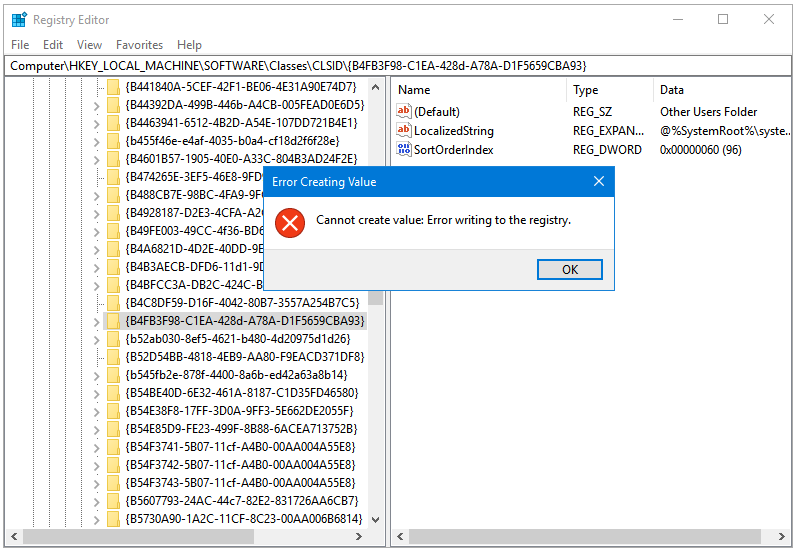
Use the following steps to take full control and ownership of your Windows Registry to give the Users full editing permissions.
Step 1: Right-click on the Registry Key (or Subkey) that you cannot modify or edit. In the menu, click Permissions.
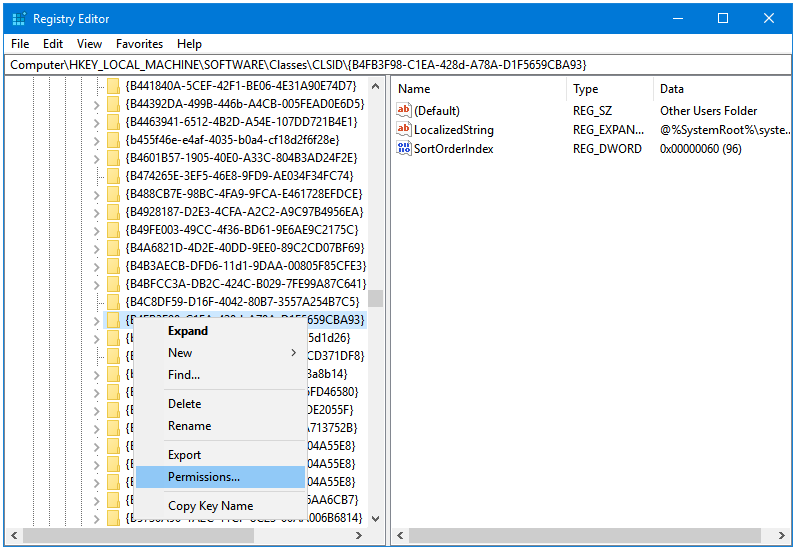
Step 2: In the Permissions window of the select key, click on the Advanced button.
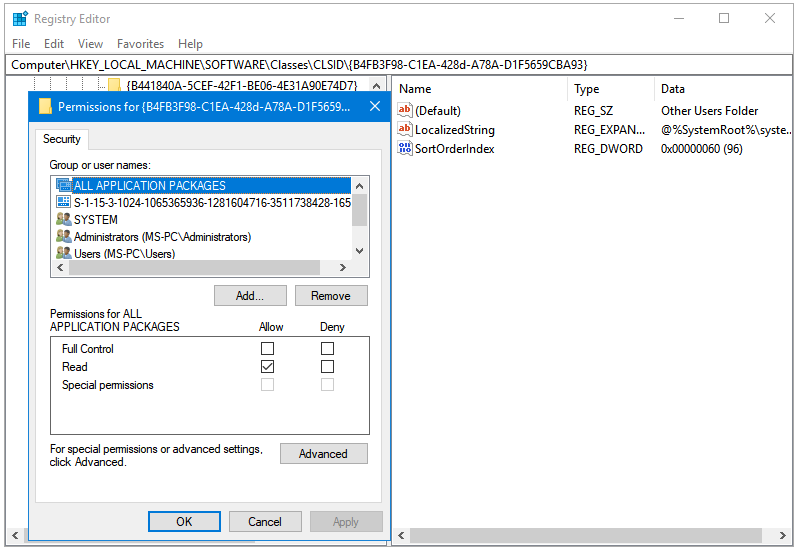
Step 3: The Advanced button opens the Advanced Security Settings window of the selected key. Now, click on the Change link.
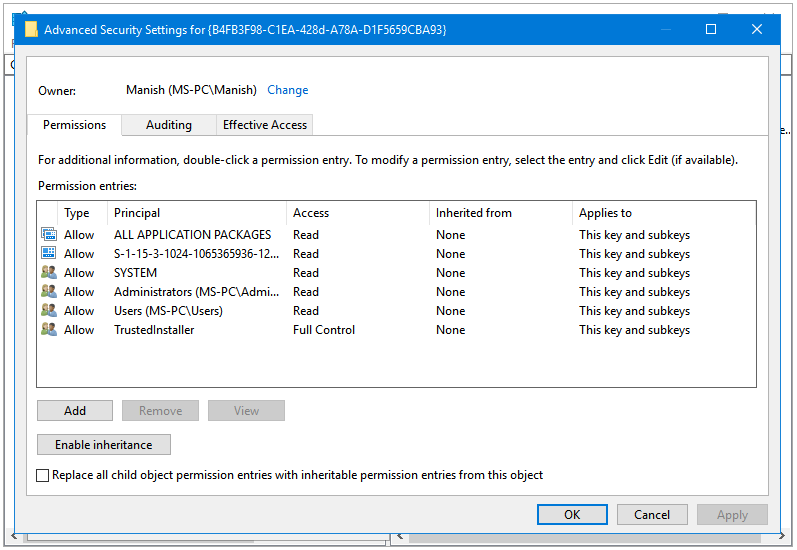
Step 4: Clicking the Change link opens the Select User or Group window. Enter the name of the current computer user in the Enter the object name to select text field.
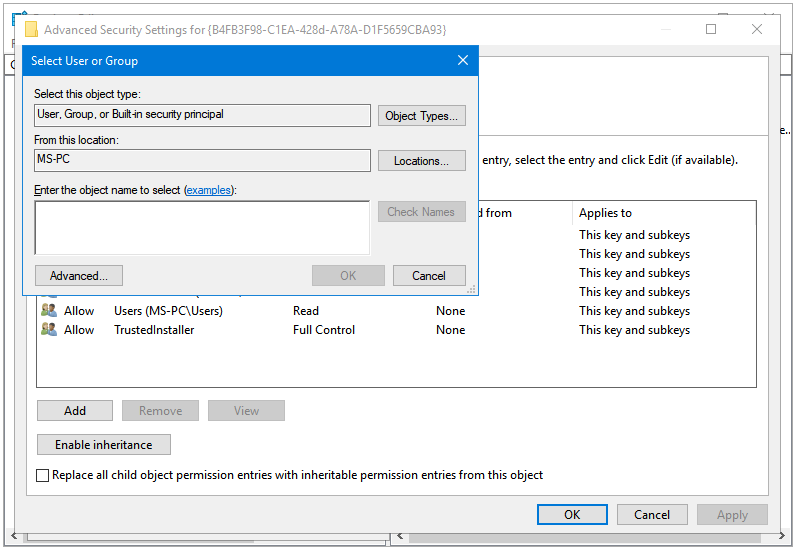
Step 5: After entering the name, click the Check Names button located next to the text field.
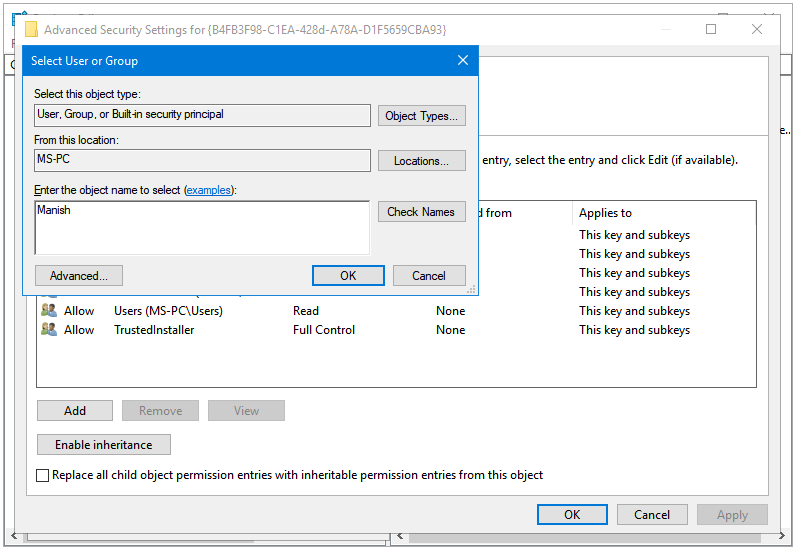
Step 6: If you typed the name of the account correctly then Windows will automatically replace the account name with the correct syntax as you can see in the image below. Click OK.
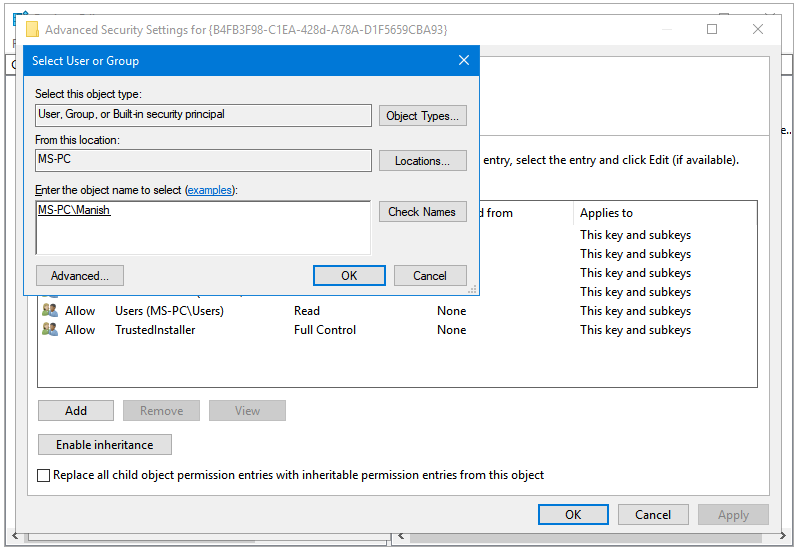
Step 7: Now, in the Advanced Security Settings window, click Apply and then click OK.
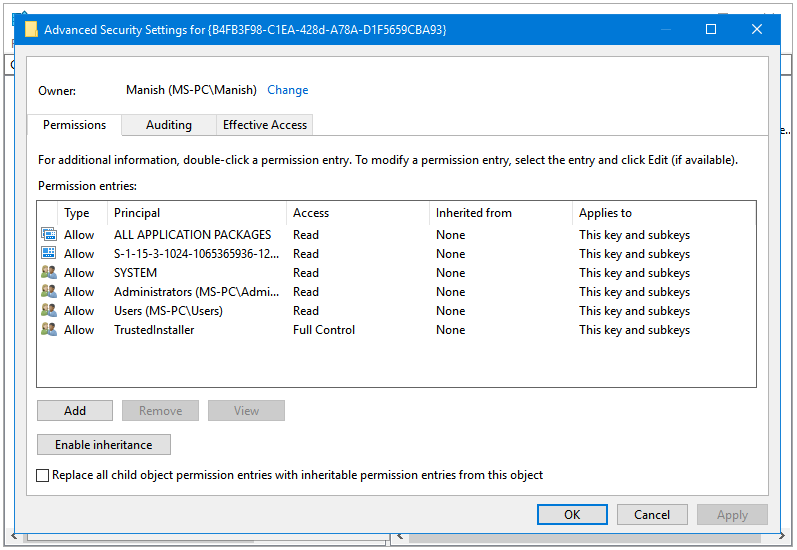
Step 8: In the Permissions window, click on the Users option in the Group or user names: section.
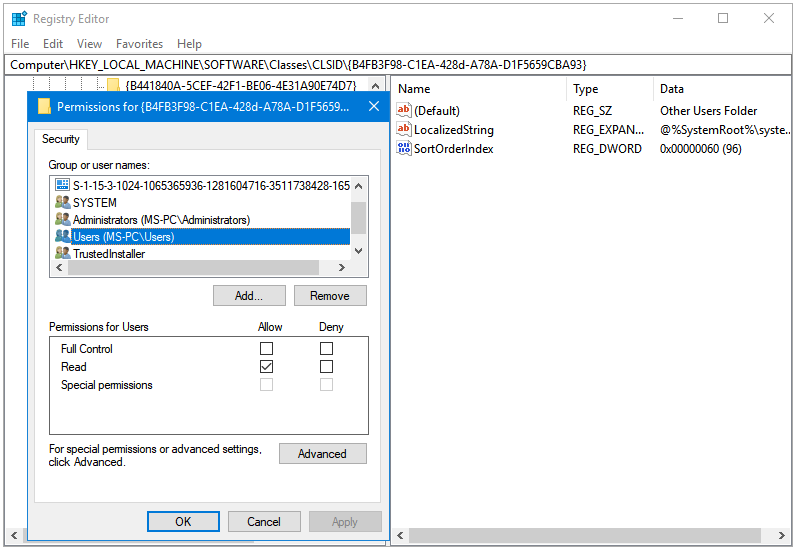
Step 9: After selecting the Users option, go to the Permission for Users section, and tick the Allow checkbox in front of the Full Control option.
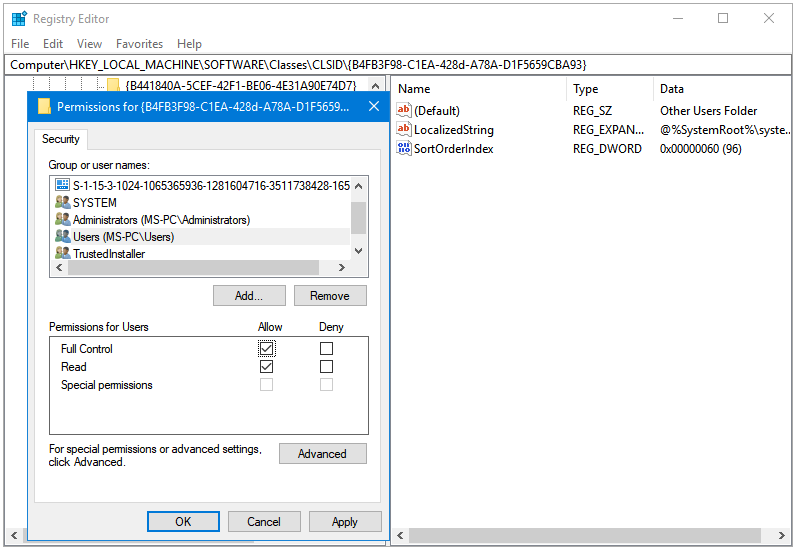
Step 10: Click Apply to apply the changes, and OK to close the window.
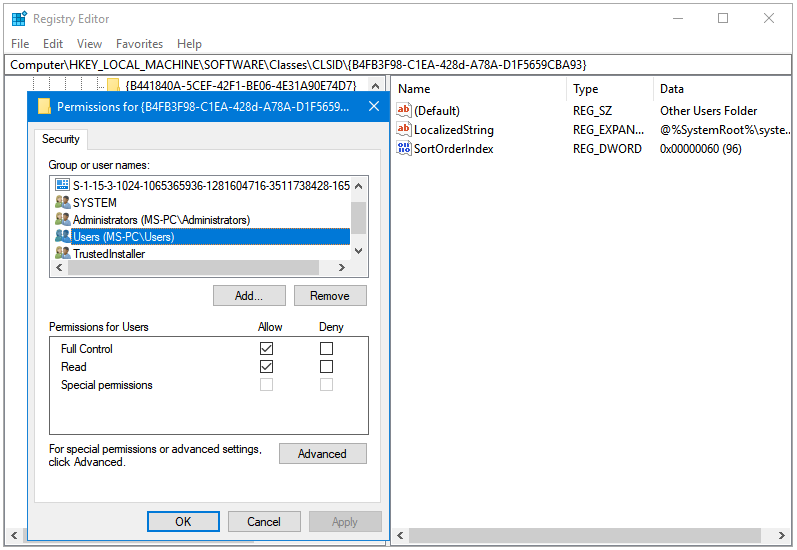
Now, you won’t see the Error message.
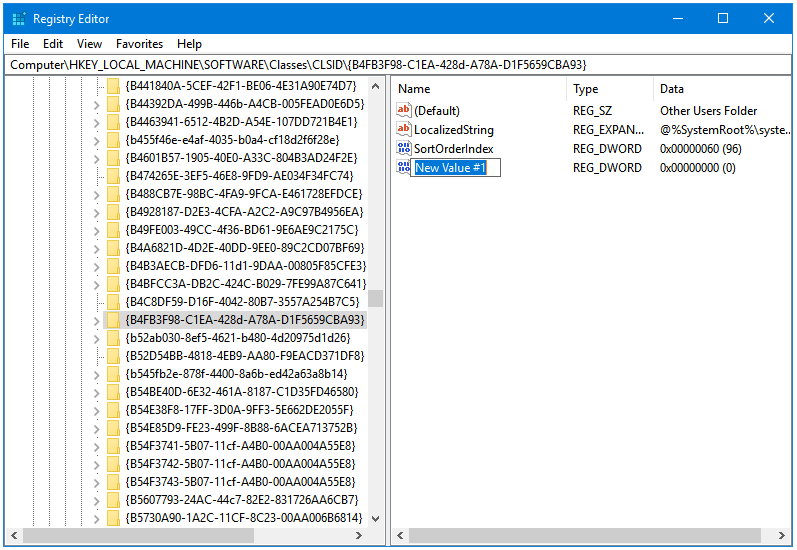
This way, you can gain full permission on Windows Registry.