The websites that you visit using your Web Browser are not the only websites or Internet servers that your computer connects to. There can be a number of programs and processes that connect to the Internet for performing various tasks such as routine updates, feature and version upgrades, data submission, etc. Here are some of the most common examples.
- Antivirus – An antivirus software downloads the virus signatures and program updates to stay relevant. It is always connected to the update servers.
- Windows – We all know about Windows updates. Windows regularly connects to the internet to download the latest updates and patches. It also shares the user related data with its servers
- User Software – Apart from the Web browser whose sole job is to connect to the internet, almost every other user software uses the internet to download product updates, send errors related information, and shares other data.
How to Find the IP Addresses Your Computer is Currently Connected to
Step 1: Press Windows + X keys together to open the Windows Super User Menu. Click on the Command Prompt (Admin) option to open Command Prompt with Administrative privileges.
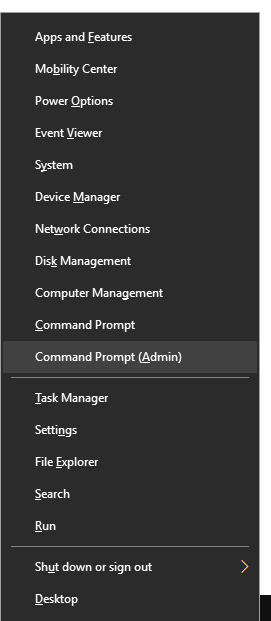
Step 2: In the Command Prompt window, type netstat followed by a switch name. In this example, we’ll use a, b, and f. Press the Enter key. So type netstat –abf, and then press Enter.
[-a] – Displays all connections and listening ports.
[-b] – Displays the executable involved in creating each connection or listening port.
[-f] – Displays Fully Qualified Domain Names (FQDN) for foreign addresses.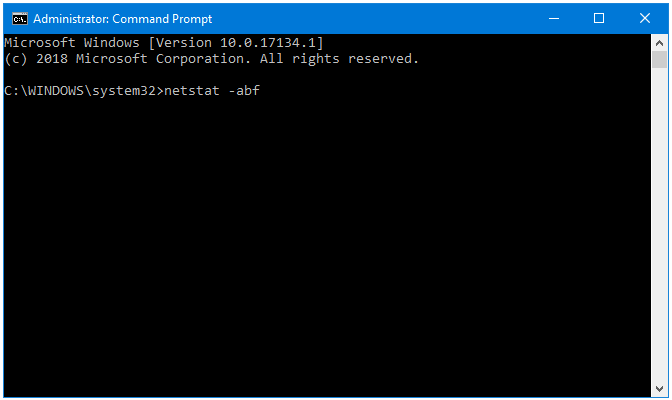
Step 3: Wait for netstat to complete the scanning process.
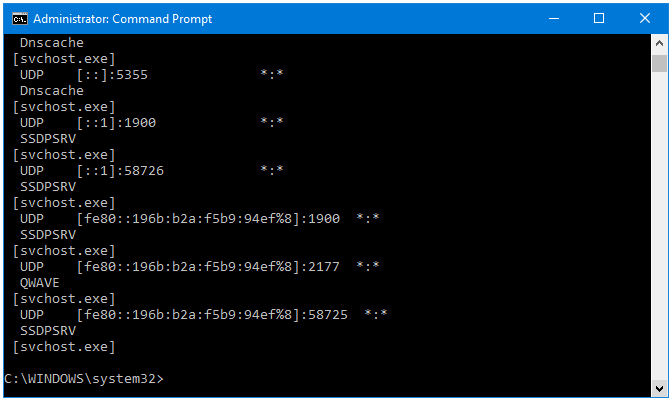
Step 4: The Command Prompt displays all of the active network connections. I have two Established network connections.
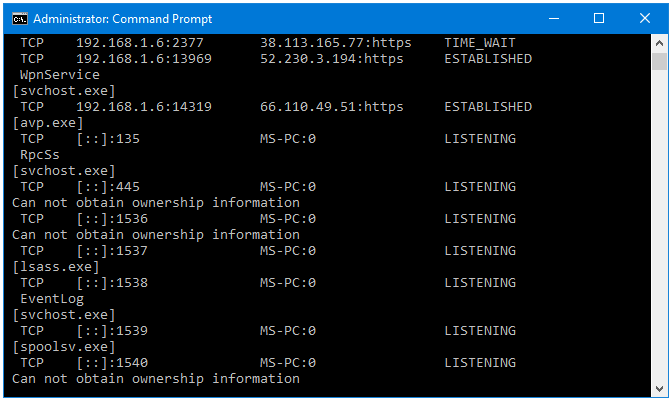
The data regarding the Active Connections is presented in four columns – Proto, Local Address, Foreign Address, and Status.
Proto – Displays the Network Connection Protocol.
Local Address – Displays the Address of the User’s Computer.
Foreign Address – Displays the Address of the IP Address the User’s Computer is Connected to.
Status – Displays the Current Status of the Network Connection.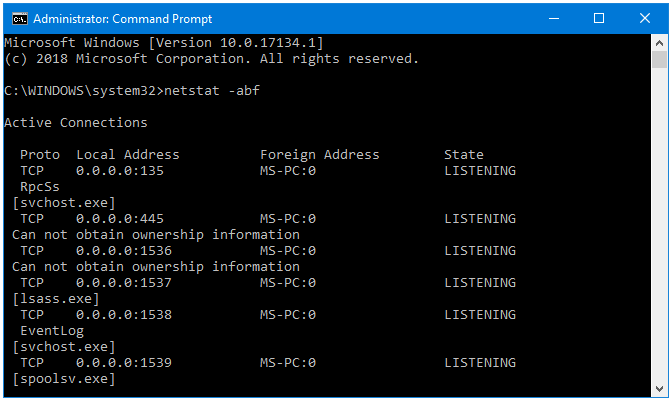
That’s how you can find and see what programs are connecting to which IP Addresses over the Internet.