How to Search Files of One or More File Types (File Extensions) in Windows 10 File Explorer
Step 1: Press Windows + E keys together to open the Windows File Explorer.
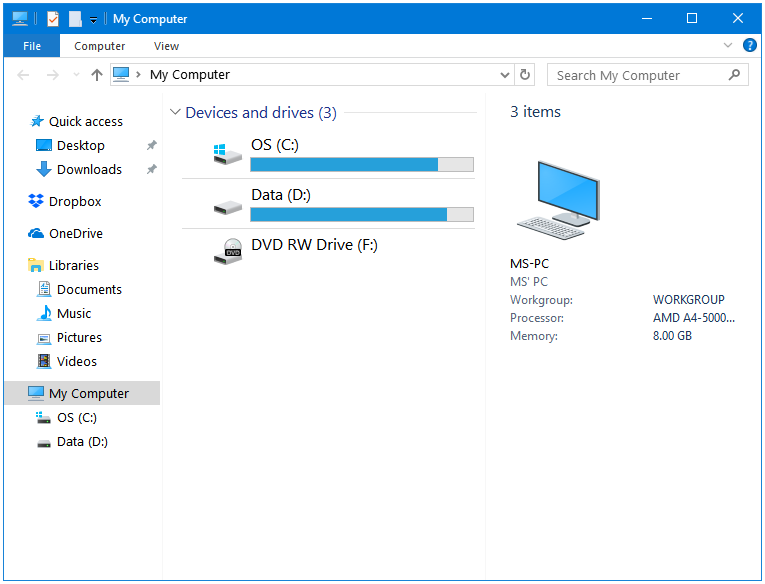
Step 2: Go to the location where you want to search for files. Now, click on the Search bar located at the top-right of the window.
Step 3: Type the file extension that you want to search. If you want to search for only the executable files (.exe) present in a folder then type this:
*.exeThe asterisk here signifies the names of the files.
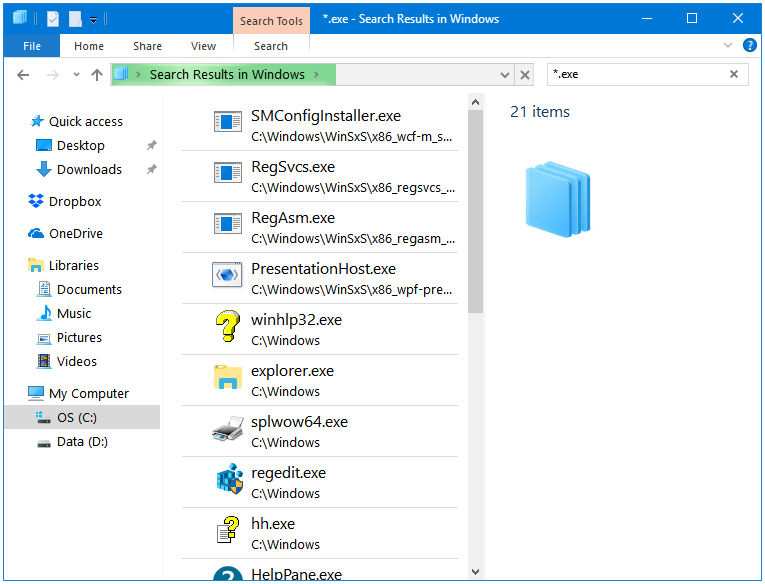
Step 4: Now, Windows will look for and list only the files that have the .exe file extension.
Step 5: If you want to search for multiple file types (extensions) then you can do that too.
For example, If I want to search for the .exe and the .dll files then I’ll use the following syntax.
Ext: .exe OR Ext: .dll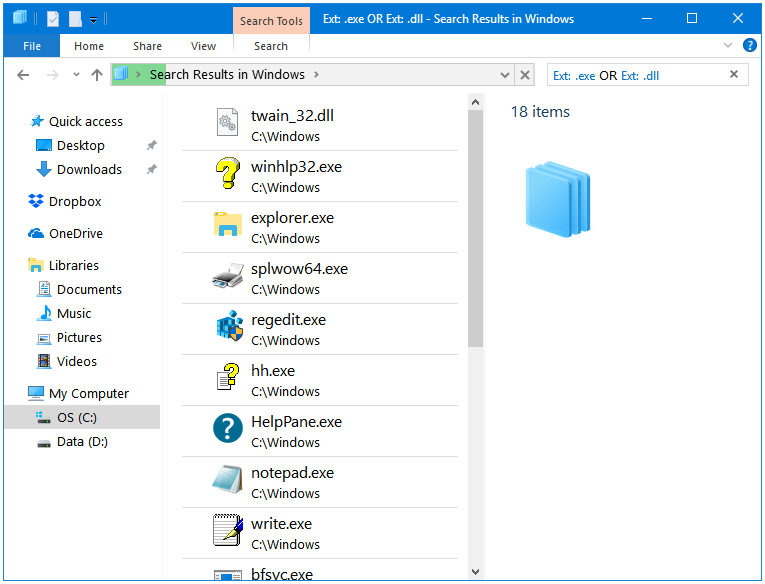
That’s how you can search for files of specific file types in Windows File Explorer.
Benefits of Searching for Multiple Files of One or Multiple Specific File Types/Extensions
Searching for multiple files of one or more file types or extensions can be beneficial in a number of ways, here are a few of them.
- You can easily locate and Delete files of one or more file types.
- Copy, Cut, Paste files of specific file types. Organize your files by managing file such as images, audio, and video by transferring them from one folder that includes all of them to their own dedicated folders or directories.
- Send files of specific file types to another device for sharing via removable drives.
- Backup only specific file types such as documents or other project files.
- If you have a folder with multiple files of various file types, then by using this, you can easily search for that one file if you just remember its file type.