With the Release of Windows 8, Microsoft changed the default name of Windows Explorer from Computer to This PC. Previously, with the release of Windows Visa, the name was changed from My Computer to Computer. But, those who have been using Windows since Windows XP have a special liking for the term My Computer. The Computer Desktop Icon still uses the term My Computer by default. So, one more reason to change This PC to My Computer. Or, you could change it to anything you want.
Rename This PC to My Computer in Windows File Explorer Navigation Pane
Step 1: Press Windows + E keys together to open the Windows File Explorer.
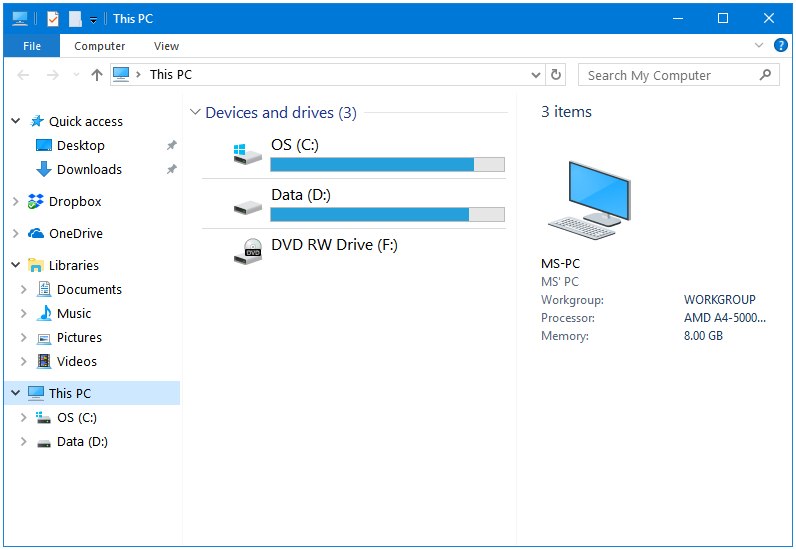
Step 2: In the Windows File Explorer Navigation pane, left-click on This PC. Then press F2 or Function + F2 (whichever works for you) keys together to rename This PC.
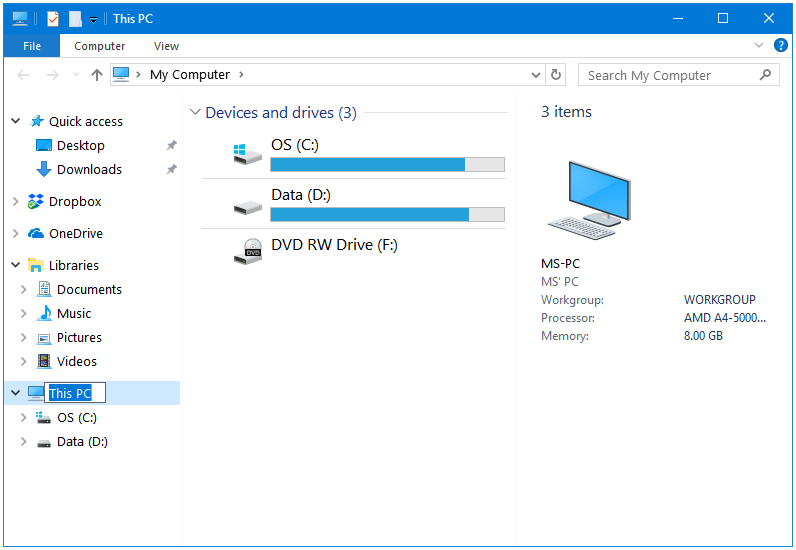
Alternatively, you could right-click on This PC, and then click on the Rename option in the menu.
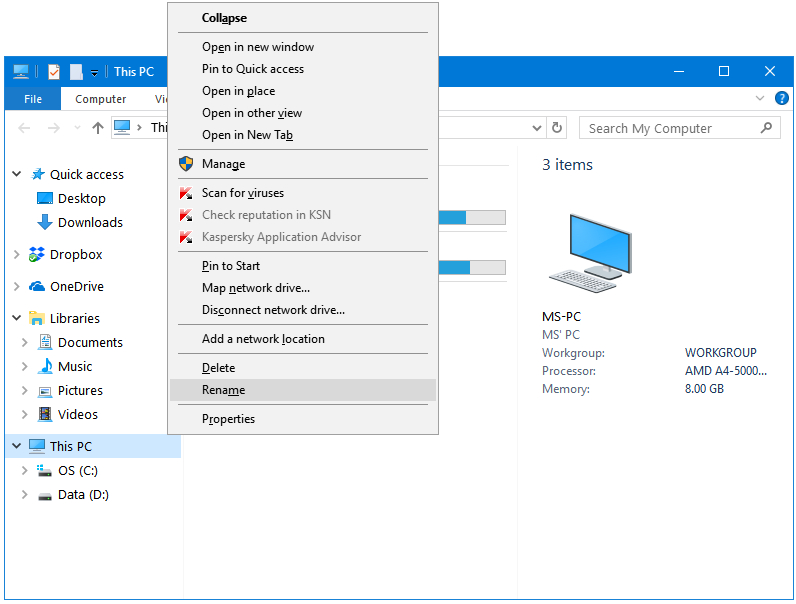
Step 3: Type the name that you want to use in place of This PC. I choose My Computer.
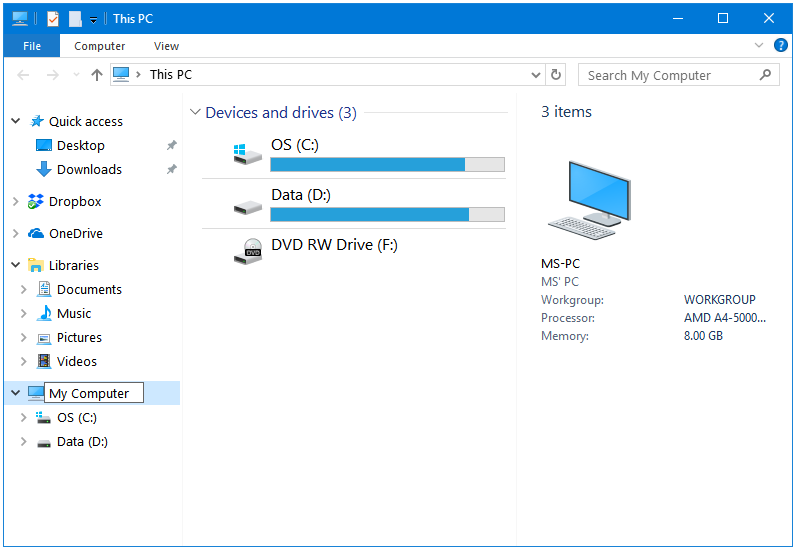
That’s it!