Windows Setup ISO Files
Microsoft lets you download the ISO files of their Operating Systems for free. You can download Windows 10, 8.1, and 7 SP1 setup files in ISO file format from their own servers. But these are just the operating system setup files, they do not contain any License Keys. You need to have you own valid and genuine license keys to install and activate your copy of Windows.
Microsoft has a dedicated Software Download Portal, which lets you access the download links of ISO files of their three most used operating systems. You can visit the portal here:
https://www.microsoft.com/en-in/software-download/
Download Windows 10 ISO file
The Windows 10 is the last version of Microsoft (until any change of plans) You can download it for free, but when you download, it’s the no it is not the same version that was released on July 15, 2015 with the first retail release of Windows 10. Microsoft has moved from the Standard release model to Rolling release model. So, when you download the ISO file of Windows 10 OS, it’s not the ISO of the first release version but an updated version currently running of that Operating System.
Step 1: Click on the following link to go to the official Microsoft Windows 10 ISO download page:
https://www.microsoft.com/en-in/software-download/windows10
Step 2: Click on the Download tool now button. This will download a small tool called MediaCreationTool.exe on your computer.
Step 3: Locate the MediaCreationTool.exe file, and open it.

Step 4: The MediaCreationTool.exe executable file opens the Windows 10 Setup wizard.
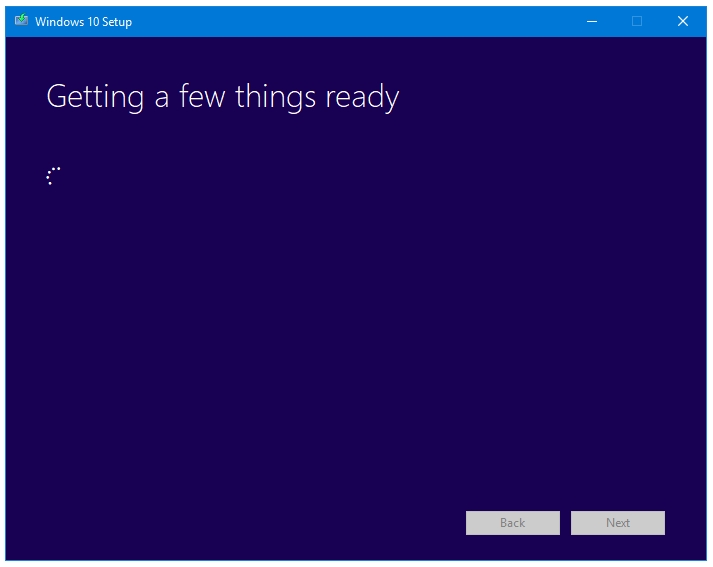
Step 5: In the Windows 10 Setup window, click on Accept button if you accept the License Terms.
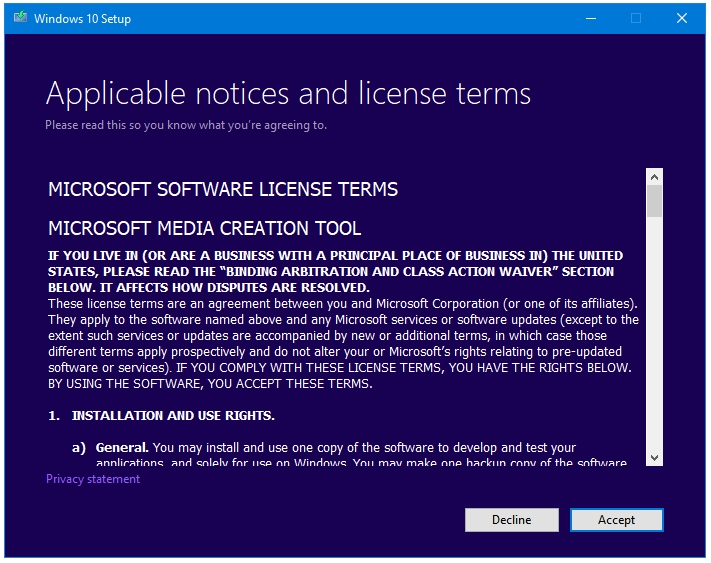
Step 6: The next screen gives you two options – Upgrade this PC now, and Create installation media for another PC. Select the second option, and then press the Next button.
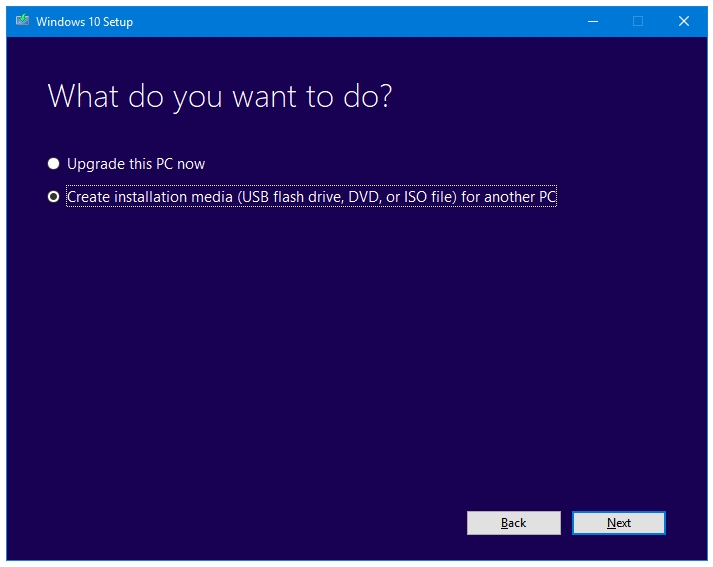
Step 7: Select the operating system Language, Edition, and Architecture in the next window. By default, Windows selects the recommended options for your PC. You can manually select options by unticking the checkbox that says Use the recommended options for this PC. Click Next.
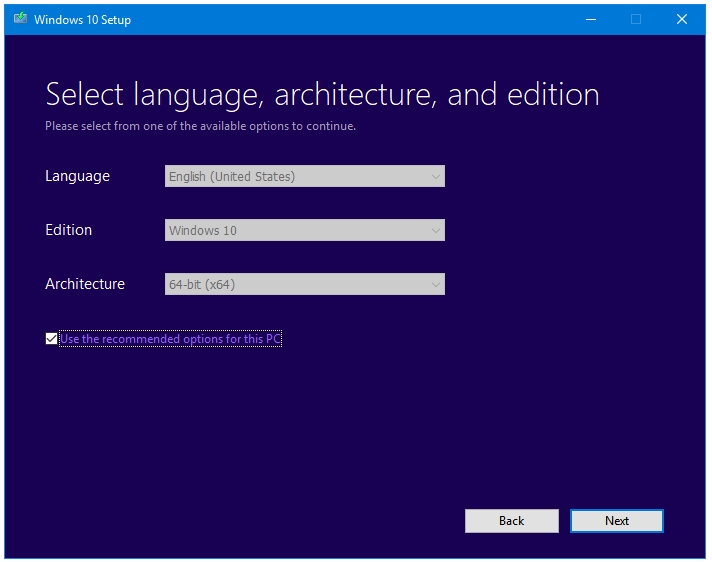
Step 8: Next, you have to select to destination for your Windows setup file. You have two options here – USB flash drive, or ISO file. Select ISO file to download and save Windows setup as an ISO file.
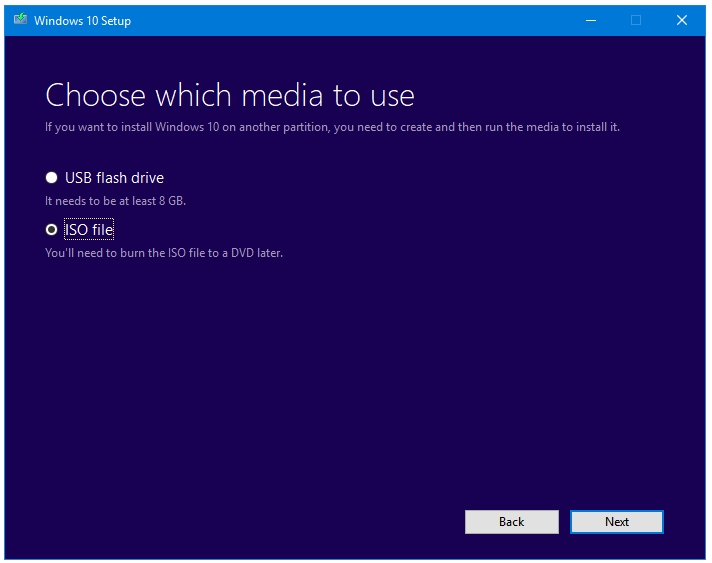
Step 9: Click Next to proceed further. Clicking on Next will open a file explorer browse window asking for a location to store the Windows.iso file. Select a location and click the Save button.
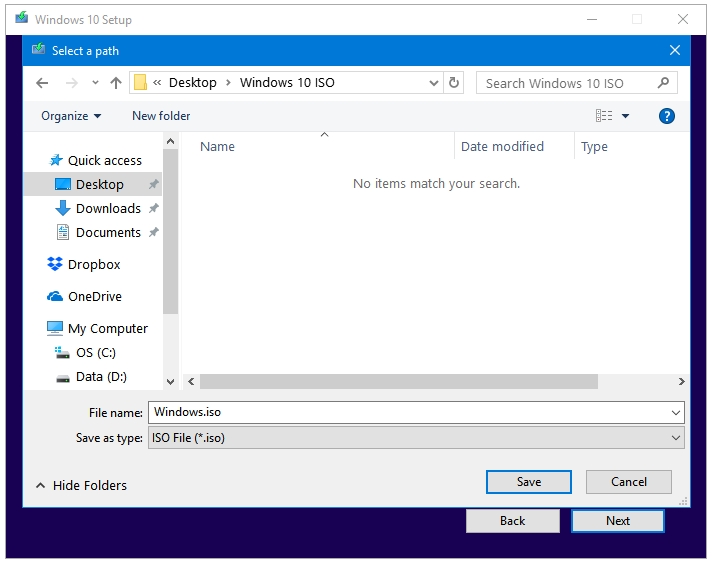
Step 10: Your Windows setup ISO file is downloading.
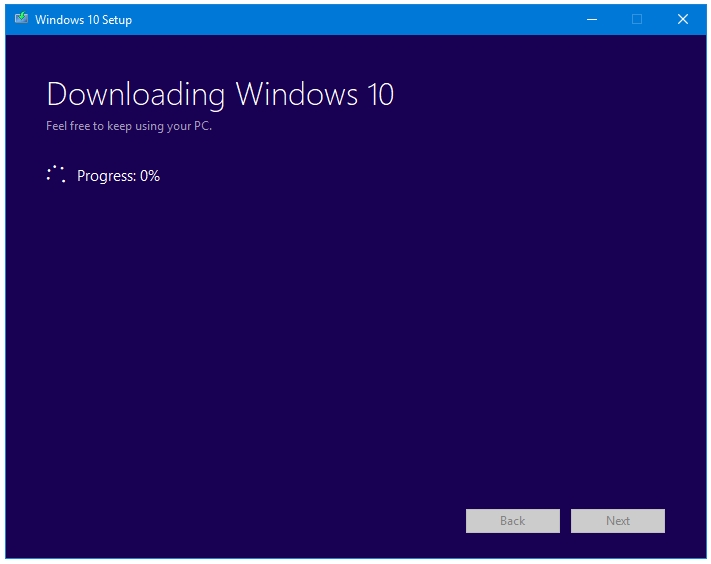
Download Windows 8.1 ISO file
Microsoft has totally removed Windows 8. They want to erase any proof of its existence. Windows 8 is nowhere to be found, it’s a nightmare that Microsoft has decided to forget, and so should you. However, you can easily get the Windows 8.1 setup file by following these steps.
Step 1: Click on the following link to go to the official Microsoft Windows 8.1 ISO download page:
https://www.microsoft.com/en-in/software-download/windows8
Step 2: Click on the Download tool now button. This will download a small tool called mediacreationtool.exe on your computer.
Step 3: Locate the mediacreationtool.exe file, and open it.
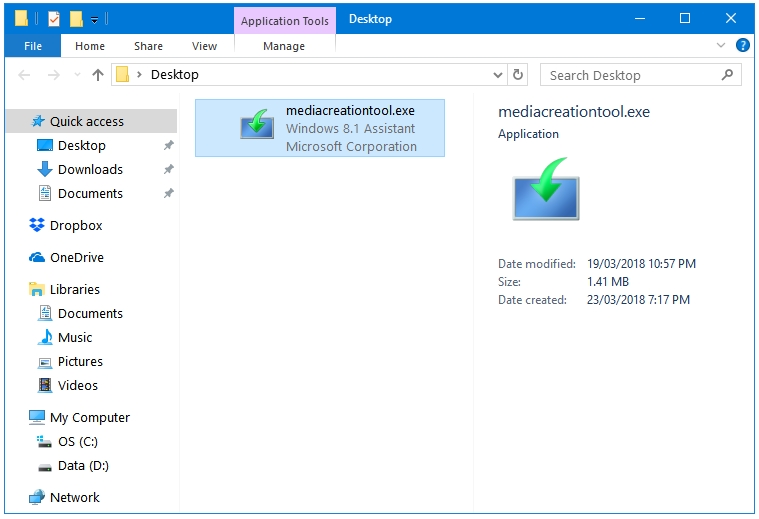
Step 4: The mediacreationtool.exe executable file opens the Windows Installation Media Creation Tool wizard. Select the Language, Edition, and Architecture of the Windows setup that you want to download using the drop-down menu provided with each of the three options. After making you choices, click Next.
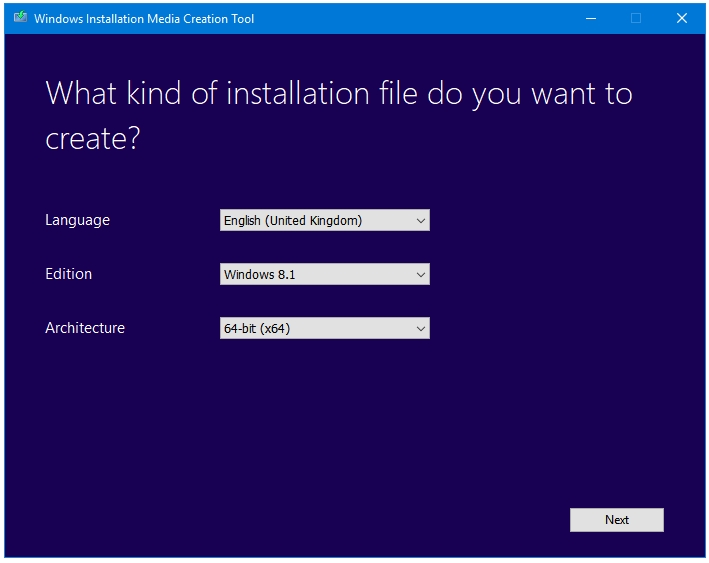
Step 5: The next window asks you whether you want to create a bootable USB flash drive with the downloaded setup file or save it as an ISO file for future uses. Click on the ISO file option, and then click Next.
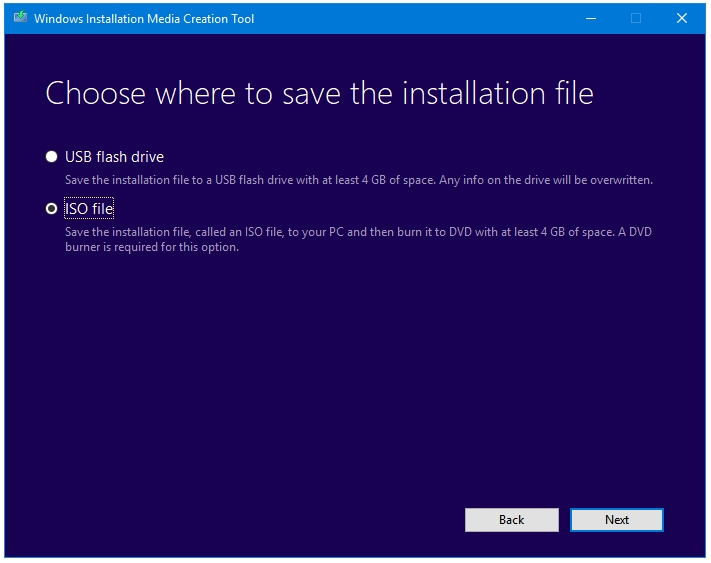
Step 6: Clicking on Next in the previous step opens a file explorer browse window asking for a location to store the Windows.iso file. Select a location and click the Save button.
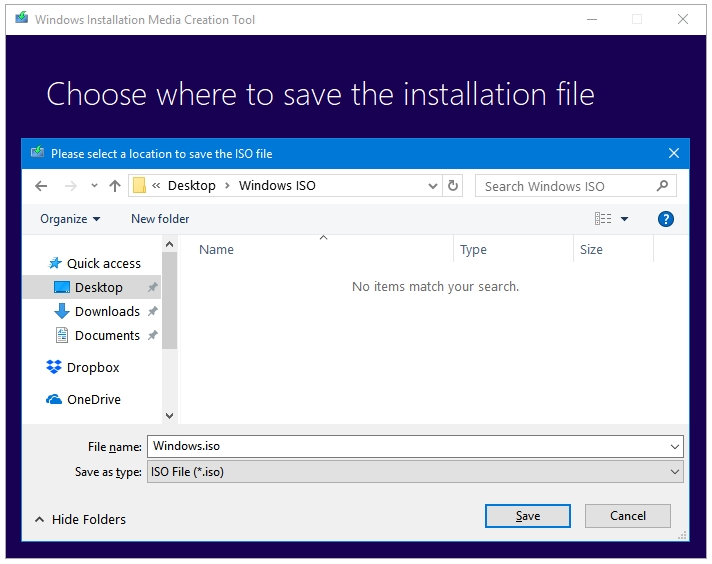
Step 7: Windows starts downloading the setup file. Your Windows setup file will be saved in that location.
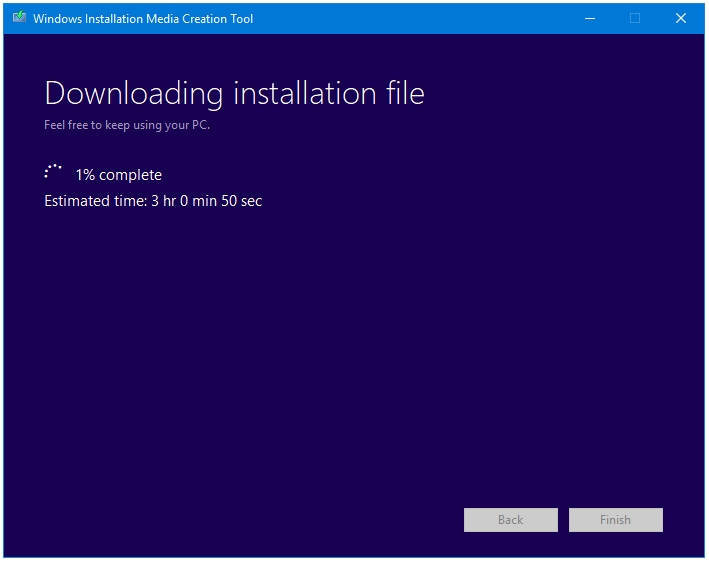
Download Windows 7 SP1 ISO file
You can still get your hands on Windows 7. Microsoft won’t stop providing security updates and fixes for Windows 7 Service Pack 1 until January 14, 2020. The mainstream support ended on January 13, 2015.
Step 1: Click on the following link to go to the official Microsoft Windows 7 Service Pack 1 ISO download page:
https://www.microsoft.com/en-in/software-download/windows7
Step 2: This one is a little demanding. You need to have your valid and genuine Windows key ready to access the download link. Type your key in the Enter the product key box, and press the Verify button.
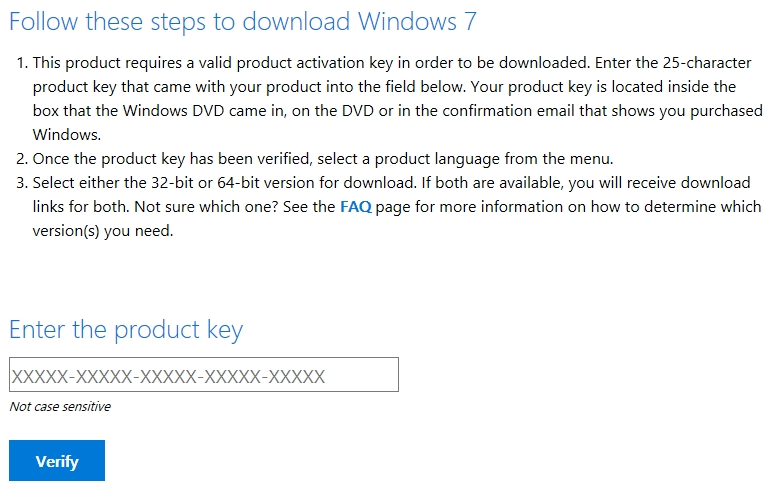
Step 3: Once your key is verified, the page will update and ask you to select a language for your setup file. Select the language from the drop-down menu, and then Click Confirm.
Step 4: The next step is downloading the setup file. You can download both – 32-bit and 64-bit version of Windows. The download link remains valid for only 24 hours. The ISO file of your selected Windows version will be downloaded automatically in the default download location specified in your web browser.
i love