The Microsoft System Configuration tool can be used to adjust various Windows boot settings.
Note: Create a Restore Point before making any changes to your computer.
Step 1: Press the Windows key and R together to open the Run dialog box.
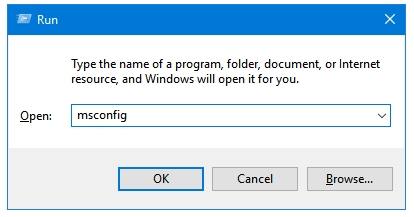
Step 2: Type the term msconfig in the text field, and press OK. This will open Microsoft’s System Configuration tool.
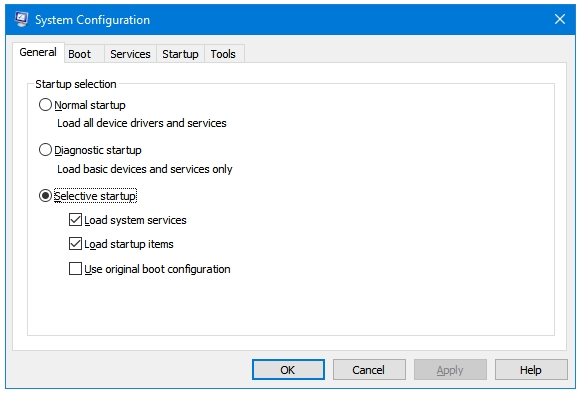
Step 3: In the System Configuration window, click on the Boot tab.
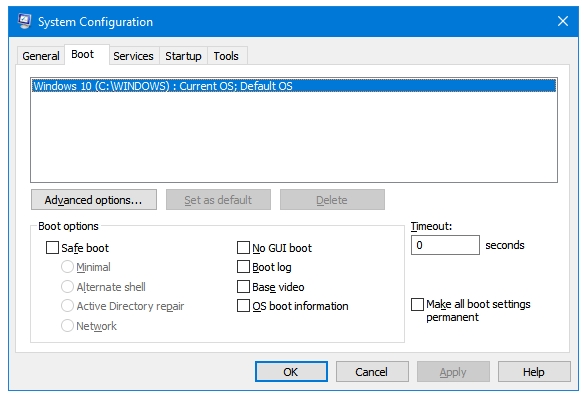
Step 4: Here you’ll find various Windows Boot related settings.
In a multi-boot computer setup, you can set any Operating System as the default one by selecting its entry from the list, and then clicking on Set as default button. You can also remove invalid OS boot entries. Click on the OS that is no longer installed on the system but has left its entry. Then click on the Delete button.
Step 5: There are five Boot options – Safe boot, No GUI boot, Boot log, Base video, and OS boot information. The Safe boot option further gives you four options – Minimal, Alternate shell, Active Directory repair, and Network.
Step 6: You can adjust Timeout as well. Timeout is the time in seconds that you get to decide before logging into one OS in a multi-boot environment.
Step 7: Click on Apply and then OK to implement the changes.