Step 1: Right-click on the Taskbar.
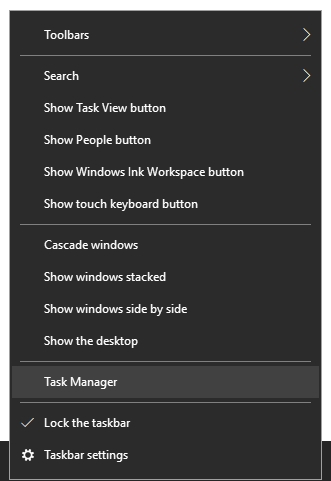
Step 2: Click the Task Manager option to open it.
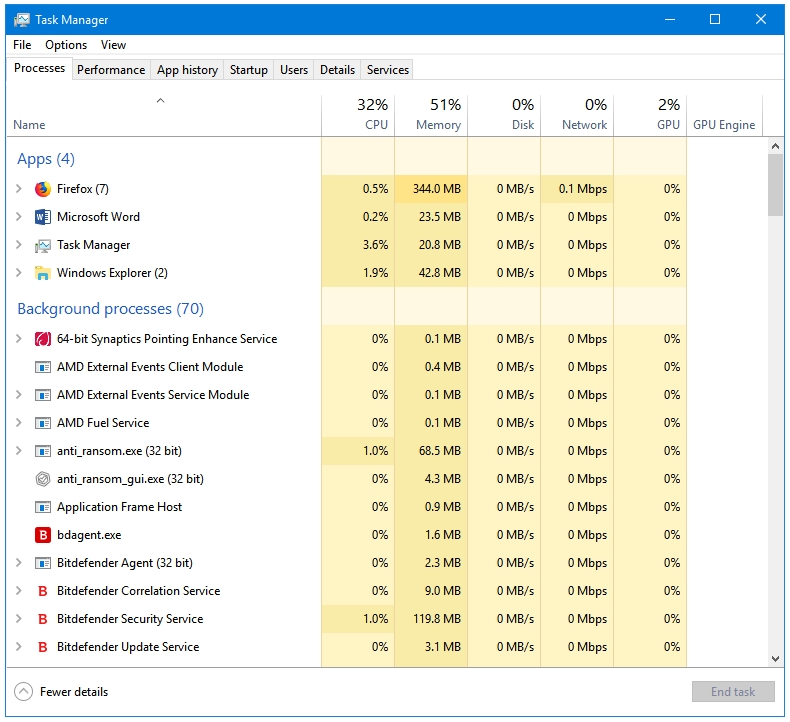
Step 3: In Task Manager, click on the Performance tab. On the left side, you’ll see details about various Hardware components.
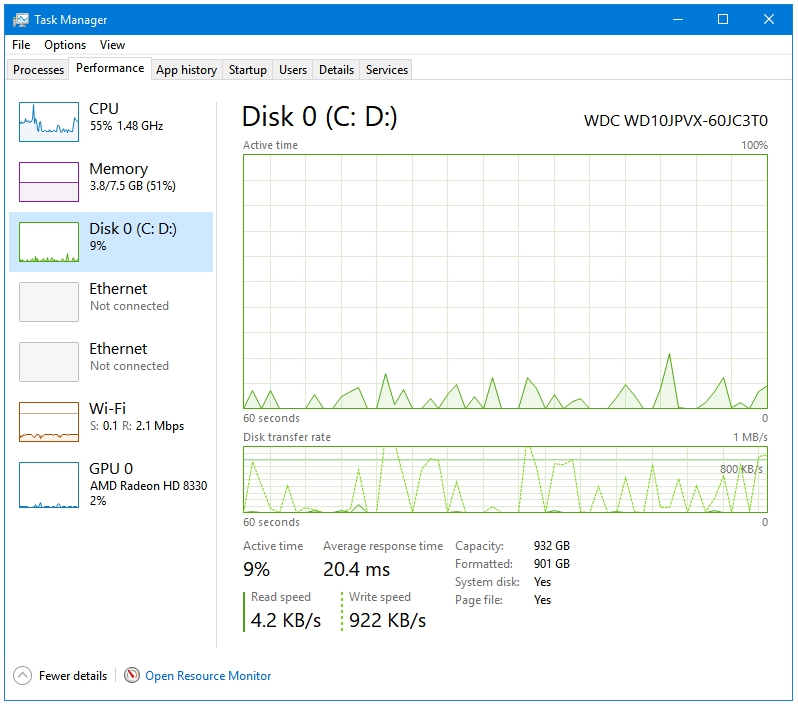
The Performance window is divided into two panes. The left pane has entries or side tabs for various hardware components of Windows. Clicking on each tab displays information about that component in the right pane.
Step 4: Click on the Disk option. You’ll see information about your Hard Disk on the right side of the window.
The following bits of information are displayed about the HDD:
- Active time and Disk transfer rate in real-time.
- Read speed and Write speed in real-time.
- Capacity: The total capacity of the disk.
- Formatted: The amount of disk being used.
- System disk: This tells if this disk has the running OS installed on it or not.
- Page file: This tells if you are using a page file or virtual memory on this disk.