What is a Subtitle?
A subtitle is a text displayed on the bottom of a screen along with the video that translates or transcribes the spoken language into the same or some other language. Subtitles can be downloaded for movies and television shows separately from the internet and played along with the video files. A subtitles file is basically a text file that follows a standard format. Some of the popular subtitle formats are .srt, .ass, and .sub.
How and from where to download them?
Here are 3 of the best websites for downloading subtitles:
- OpenSubtitles
- Subscene
- Podnapisi
OpenSubtitles
https://www.opensubtitles.org/en/search/subs
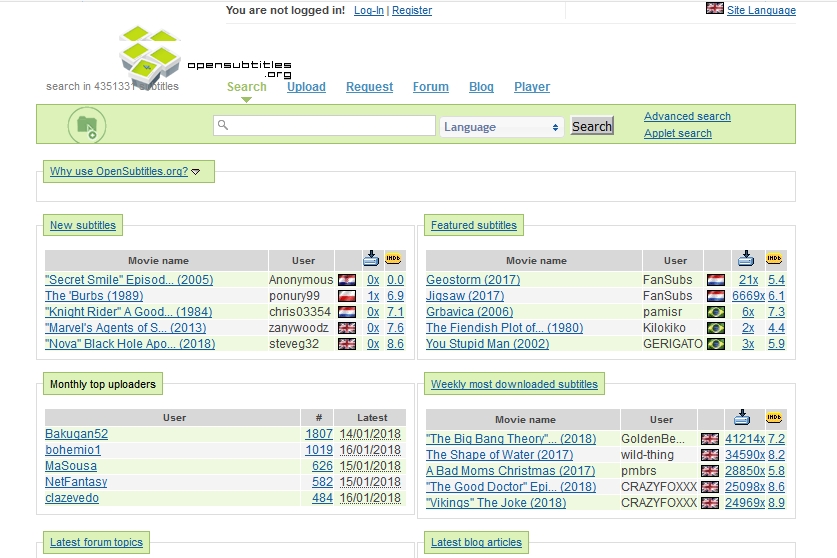
Without a doubt, OpenSubtitles is the most popular subtitles website. Various online services link to this website to get their subtitles. It also has the biggest database of subtitles for both movies and TV shows.
The trouble with using this website is the time taken to download website. The whole process includes multiple unnecessary steps. Because of this issue I visit this website only if I’m unable to get subtitles on the other two websites mentioned below.
Subscene
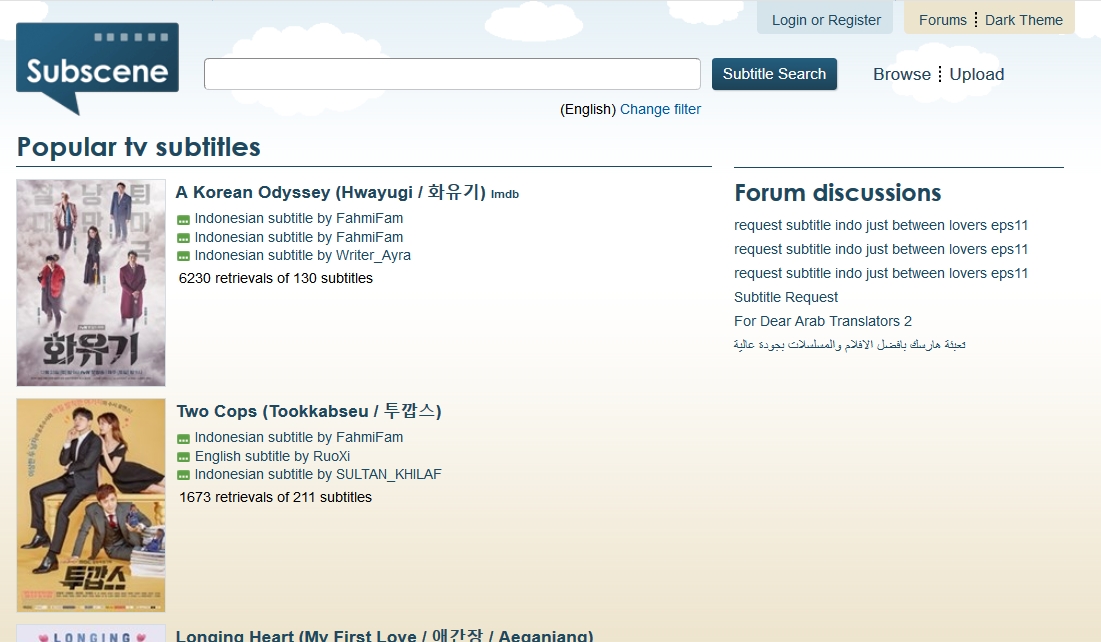
The process of downloading from Subscene is very straightforward. It has a huge database of movie subtitles. The TV subtitle database in not very impressive, especially the older or less popular or non-American TV shows. Subscene loads the fastest among these options.
Podnapisi
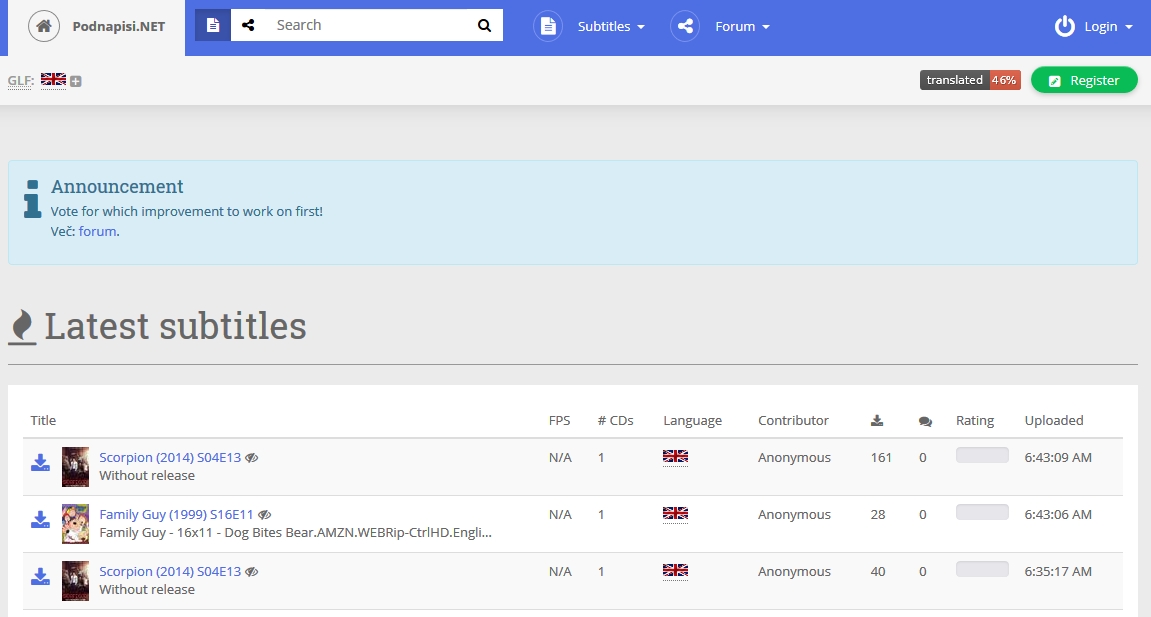
Podnapisi has a nice interface and a huge database of both Movies and TV Shows subtitles. Unlike OpenSubtitles and Subscene you don’t need to go to the specific subtitle page to download that subtitle. Instead you can just download it from the search results page by clicking the download button placed on the extreme left of each subtitle entry.
Subtitles are downloaded, now what?
If the download subtitles are in .zip or .rar file, extract them. The most popular subtitle extension is .srt. You many also get subtitles in .ass or .sub formats sometimes. Keep both, the video file and the subtitle file in same folder. Both files should have same name. Your video player will automatically play the video file with subtitle. If the file names are not matching and you don’t want to rename the files then just drag the subtitle file into the video player window.
Instead of downloading subtitles manually by going online, you can download them either manually for each movie or automatically through your video player itself. Many video players have this subtitle downloading feature – my choice is PotPlayer. You can read here on how to download subtitles automatically using PotPlayer: