Download Subtitles Automatically with PotPlayer
PotPlayer is a free video (movie) player for Windows Operating System. The home page of PotPlayer can be found here: https://potplayer.daum.net/
Follow these steps to download subtitles automatically with PotPlayer:
Step 1: Right-click on the player window. It will open the PotPlayer options pane.
Step 2: Go to Subtitles > Online Subtitle Searching > Download subtitles from OSDb. This will open another window.
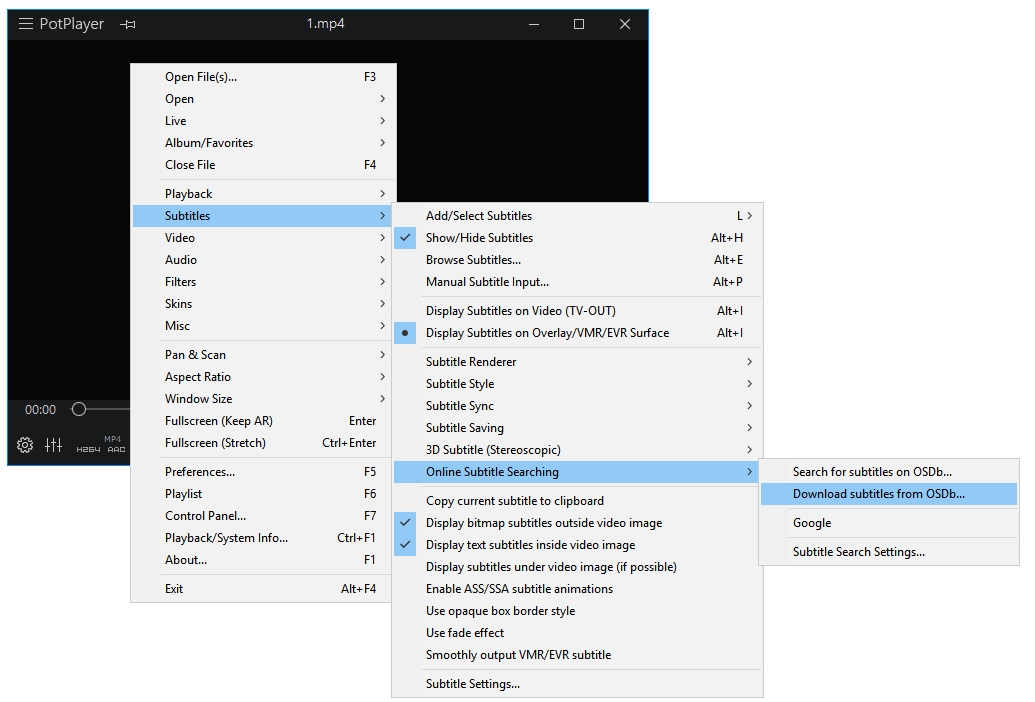
Step 3: All of the available subtitles for your video file will be displayed in this window. Select the subtitle(s) that want to download. To save the selected subtitles on your computer click on the button that says Save selected subtitles as…
You can automate the process of downloading the subtitles automatically by enabling the option placed at the bottom of the window that says Show this dialog when subtitles are found with auto search.
 Read the full review here:
Read the full review here:
PotPlayer review and customization. The best video player for Windows 10, 8.1, 8, 7.
Apparently the version I have (x64 / 1.7.13622) is same thing with a new GUI. Subtitle Downloader / Settings / Autosearch: Use, After: Load, Show dialog: enabled.
Thanks a lot.
I’m glad it helped you.
thanks, it works. Lots of love
I’m glad it was helpful 🙂