Fast Startup
Fast Startup is a hybrid of Hibernate and Shutdown modes of Windows.
Fast Startup hibernates the Windows Kernel and Device Drivers, i.e., it stores their information in the Hibernate file (hiberfil.sys). This bit resembles the Hibernate feature. But, unlike the Hibernate mode, Fast Startup first logs off the user, i.e., closes all of the user applications, and then performs hibernation. So, in that respect, it acts like a shutdown as you won’t be able to save your software and app sessions.
With Fast Startup, the Hibernate file stores only the essential information required to boot Windows. This makes the process of shutting down and starting up much faster than proper Hibernate and Shutdown methods.
Now, the next time you start your Windows PC, Windows will take the Kernel and Driver information from the hiberfil.sys, and boot your computer.
How to Turn Fast Startup On or Off in Windows 10
Step 1: Right-click on the Battery icon in your Taskbar. Click on Power Options.
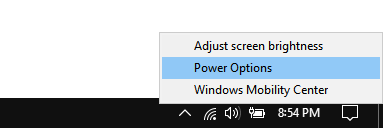
Step 2: In the Power Options window, click on the option that says Choose what the power button does.
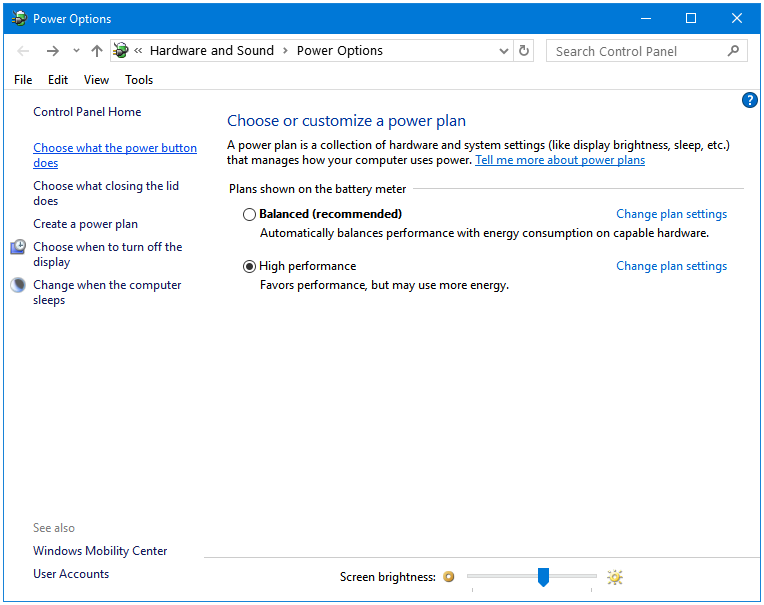
Step 3: Now, we are inside the Define power buttons and turn on password protection window. Here, click on the link that says Change settings that are currently unavailable. Click on it will make the Shutdown settings accessible.
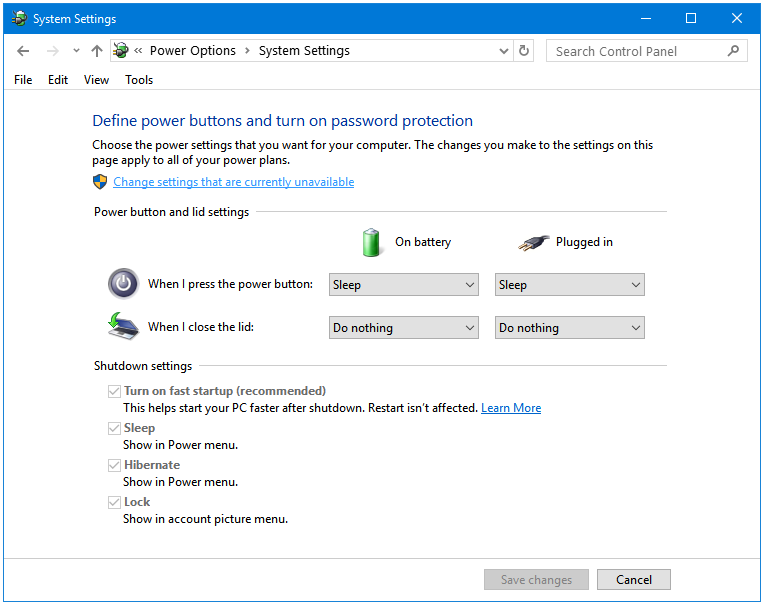
Step 4: Next, in the Shutdown settings section, clear the checkbox for the Turn on fast startup (recommended) option. Click the Save changes button to apply the changes.
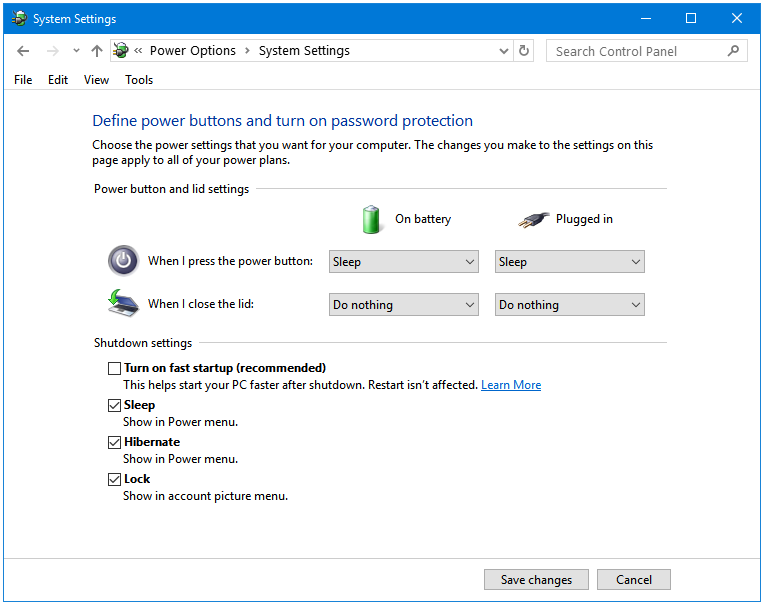
If you want to use the Fast Startup mode again, then tick the checkbox, and click the Save changes button.
Why You May Want to Use Fast Startup
A faster startup, according to Microsoft. However, you may want to check the boot time difference yourself.
Why You May Not Want to Use Fast Startup
- Dual Boot Woes: With Fast Startup enabled, Windows locks your hard disk. If you are using a dual-boot or multi-boot system setup, the other operating system(s) may not be able to access the hard disk, and even if they do, then making changes on the hard disk inside operating system(s) can corrupt your partitions and drives, which means loss of data.
- Bugs: Like many other features, this one too can cause some bugs. For example, enabling Fast Startup disables the Shutdown button on some computers. No matter which Shutdown button you use, your computer just won’t shutdown. However, all of the other Power Buttons such as Switch user, Sign out, Sleep, Hibernate, and Restart work fine.
- Install/Update Trouble: Fast Startup could interfere with the installation or update of the programs that require a proper Shutdown.
- Encryption Errors: It can mount the encrypted disks. Just like the Shutdown button bug, there are also cases where the drives encrypted with some third-party encryption software are automatically mounted upon a restart on a system that is using the Fast Startup option.
- No Speed Benefits: In some cases, the advantage is negligible. If the difference between the two boot times, with Fast Startup and without Fast Startup, is negligible then there is no point in using it.