Change Low, Critical and Reserve Battery Levels in Windows
- Opening Power Options in Windows
- How to Change Low Battery Level in Windows
- How to Change Critical Battery Level in Windows
- How to Change Reserve Battery Level in Windows
Opening Power Options in Windows
Step 1: Right-click on the Battery icon in the Taskbar, and then click on Power Options. It will open the Power Options window.
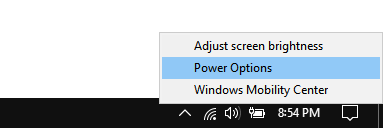
Step 2: In the Power Options window, click on the Change plan settings option of the power plan that you are currently using. In this case, the High performance power plan is being used.
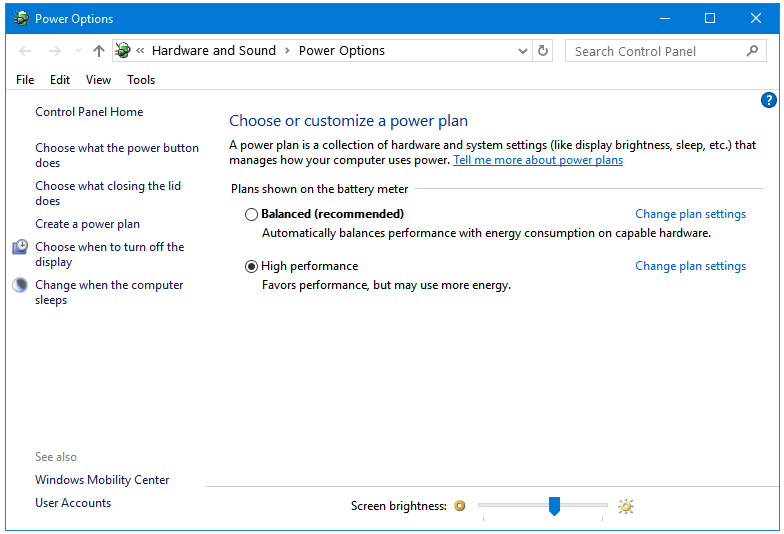
Step 3: Next, in the Edit Plan Settings window, click on the Change advanced power settings link. This opens the Power Options.
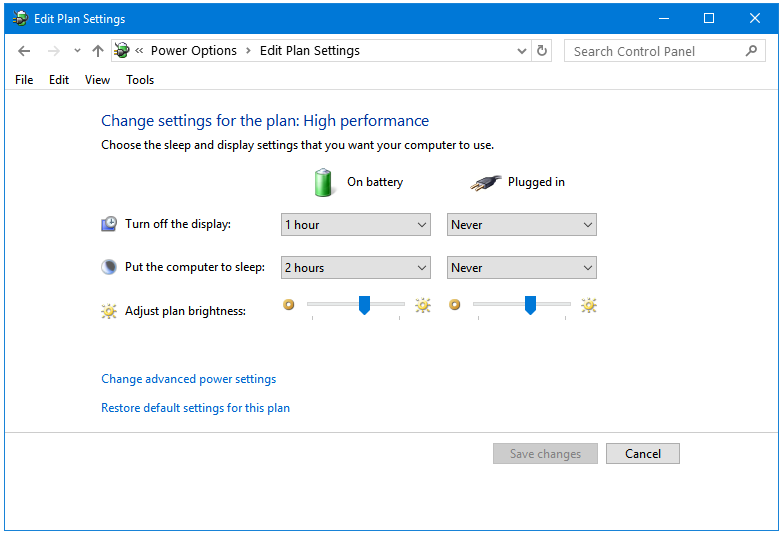
Step 4: In the Power Options window, go to the Battery option, and expand it.

How to Change Low Battery Level in Windows
Step 1: Now, go to the Low battery level option, and click on the Plus (+) button to expand this option.
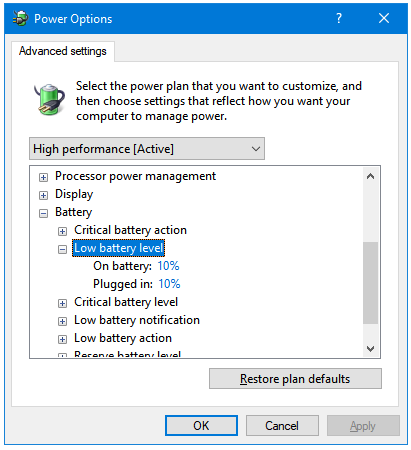
Step 2: Here you can set custom battery percentage levels as your default Low battery level. You can either type your preferred battery level in the percentage box or you can use the top and bottom buttons placed to its right to increase or decrease the battery levels respectively.
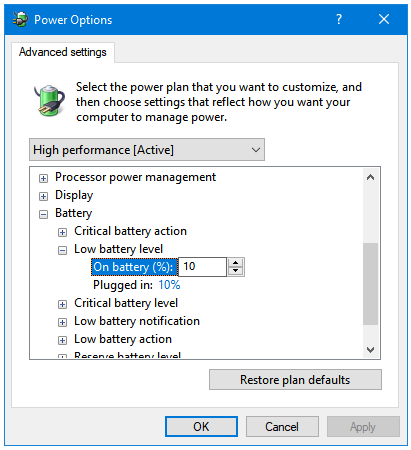
Step 3: After selecting the preferred level, click on Apply and then OK to complete the process.
How to Change Critical Battery Level in Windows
Step 1: Now, go to the Critical battery level option, and click on the Plus (+) button to expand this option.
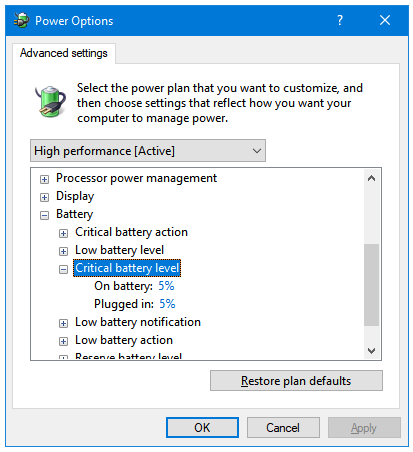
Step 2: Here you can set custom battery percentage levels as your default Critical battery level. You can either type your preferred battery level in the percentage box or you can use the top and bottom buttons placed to its right to increase or decrease the battery levels respectively.
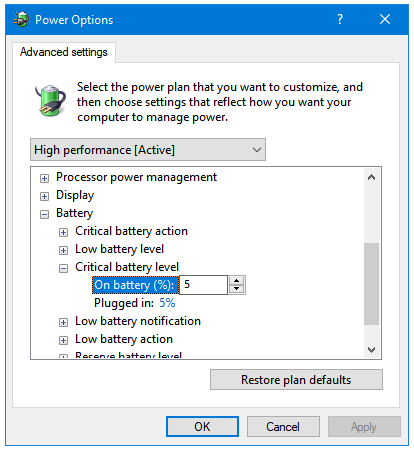
Step 3: After selecting the preferred level, click on Apply and then OK to complete the process.
How to Change Reserve Battery Level in Windows
Step 1: Now, go to the Reserve battery level option, and click on the Plus (+) button to expand this option.

Step 2: Here you can set custom battery percentage levels as your default Reserve battery level. You can either type your preferred battery level in the percentage box or you can use the top and bottom buttons placed to its right to increase or decrease the battery levels respectively.
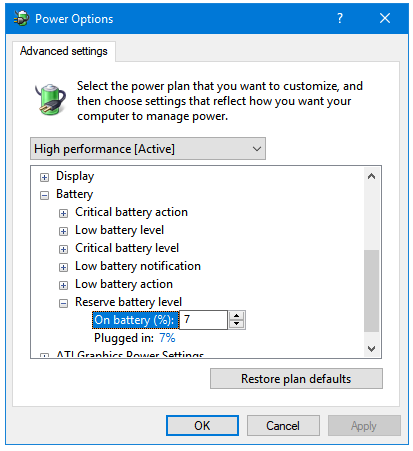
Step 3: After selecting the preferred level, click on Apply and then OK to complete the process.