The Dr.Web LiveDisk is an emergency rescue disk utility that can be used to create a bootable CD/DVD, or a bootable USB drive to recover your computer for malware infections, and perform other file related operations such as copying the important files from the infected host computer to another removable storage device.
Dr. Web rescue environment is based on a Linux distro, hence has many features built into it. The main component is called Dr.Web Cureit!, which scans your computer and removes the infections. The Dr. Web Registry Editor tool can be used to fix Windows Registry related issues that may be causing trouble for your computer. The File Manager lets you perform all the file management related operations such as opening, viewing files, copying, moving files, etc. The Firefox Web Browser is also included for a quick internet help while inside the rescue environment.
Creating Dr.Web LiveDisk Rescue Disk
The Dr.Web LiveDisk Rescue Disk ISO files can be downloaded from the following official link:
https://free.drweb.com/aid_admin/
Two ISO files are available – one for CD/DVD, and the other for USB drive. If you want to burn a CD/DVD, then download the CD/DVD ISO file, and if you want to use a USB flash drive as the recovery drive then download the USB file. I prefer the USB.
Step 1: Open the downloaded .exe file by double-clicking on it. It will open the Dr.Web LiveDisk program. In the program window, select the USB drive you want to use as Recovery drive. Double check that you have selected the right USB drive because all of the data inside of it will be deleted during the creation process. Click the Create Dr.Web LiveDisk button to start the process.
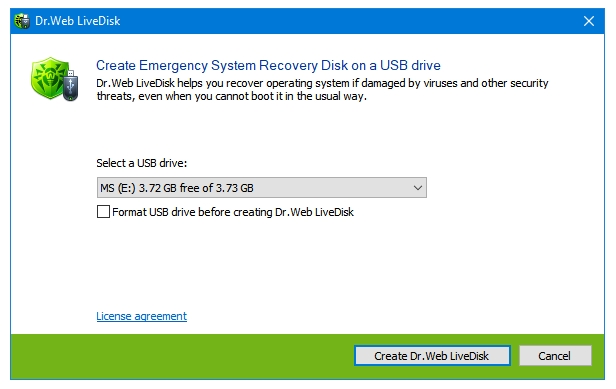
Step 2: Wait for it to finished copying and installing the files them on the selected drive.
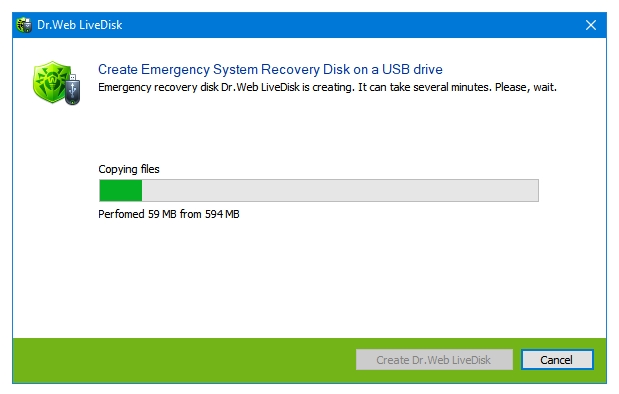
Step 3: Click on the Exit button to close the utility, and remove the USB drive.
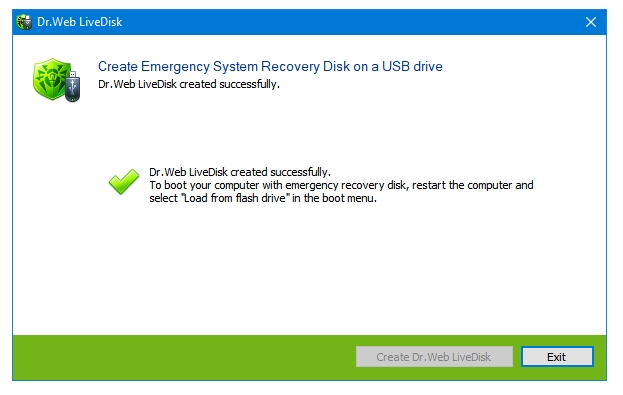
Your Dr.Web LiveDisk Rescue Disk is now ready.