Mouse pointer speed is the speed of your Windows Mouse Pointer, Cursor or Touch-pad. Windows lets its users adjust various Mouse pointer/cursor related properties. In order to customize these settings, we need to open the Mouse Properties window.
Open Mouse Properties: Windows 10, 8.1/8
Press Windows key on your keyboard, this will open the Start Menu. Type Mouse, then click on the Settings (gear) button at the top right. Now, click on the Mouse settings option. This will open Mouse Properties in a new window.
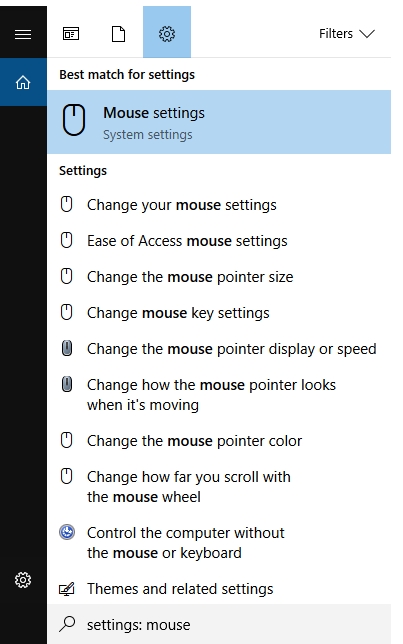
Open Mouse Properties: Windows 7
Press Windows key. Type and open Control Panel.
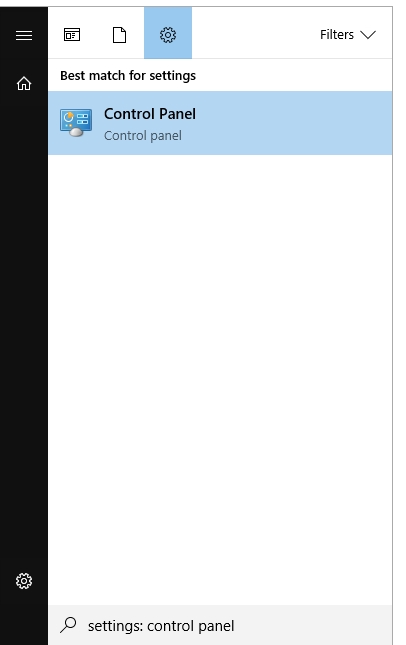
In the Control Panel window, click the selection button next to View by: Select the Large icons view mode.
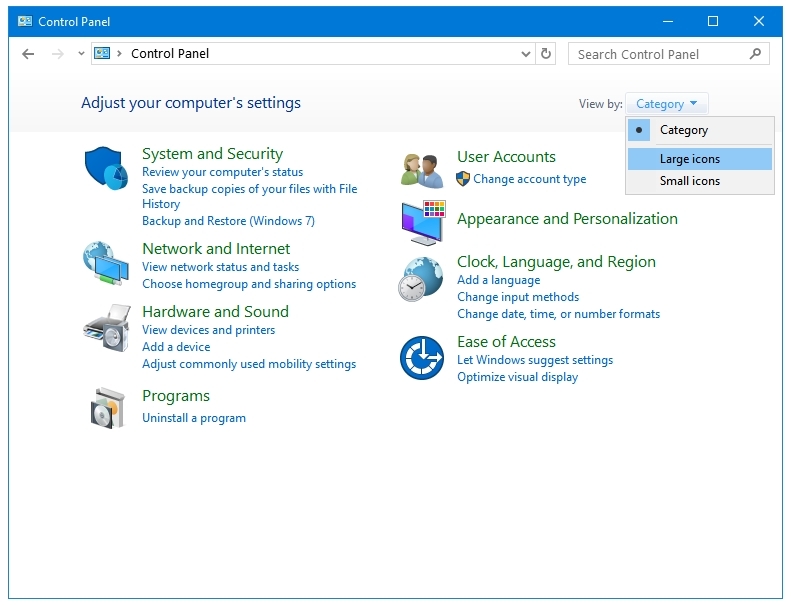
Now, click on the Mouse option. This will open Mouse Properties in a new window.
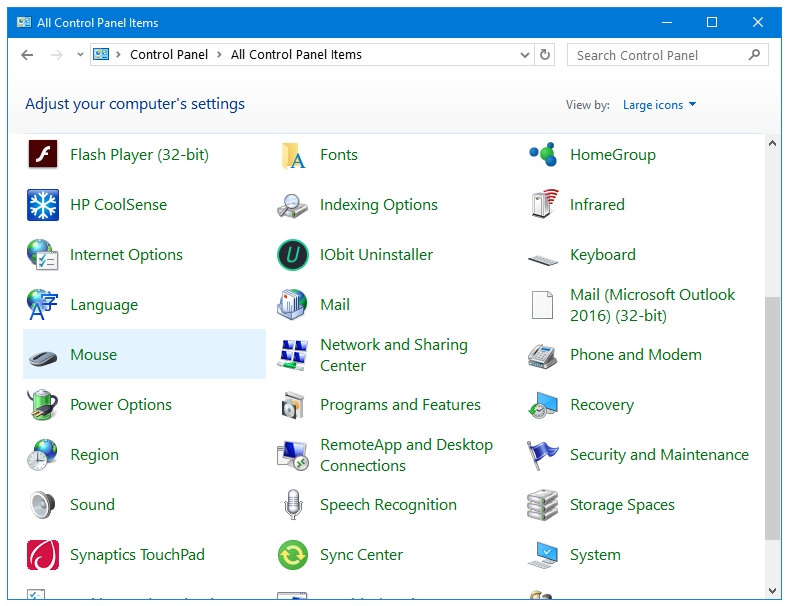
Adjusting Mouse Settings
In the Mouse Properties window, click on the Pointer Options tab.
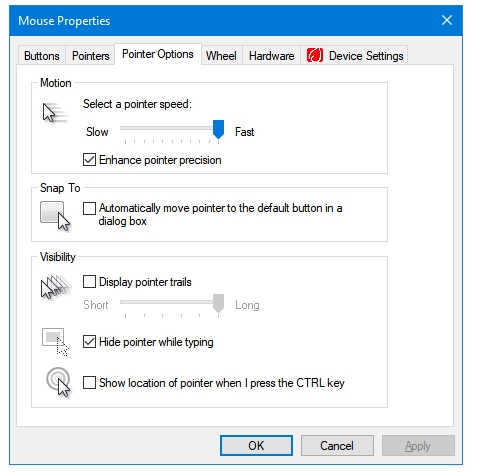
In the Motion category, we have the option to increase or decrease the mouse pointer speed.
Moving the slider towards Slow or Fast decreases or increases the amount of time taken to move from one point to another point on the screen respectively.
This way, you can adjust your mouse pointer speed.